


We’ll begin this lesson by generating a forecast for the cakes and muffins data that we explored in The Basics lesson.
Click on the “New Project” icon to go to the Forecast Pro main window.
Make sure you are on the Home tab and click the Data Manager icon.
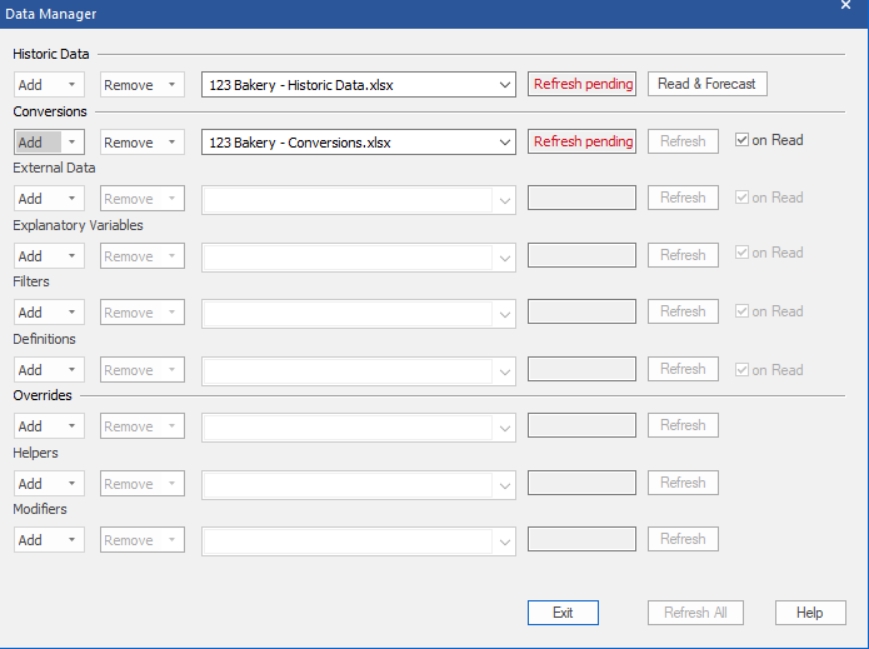
Click the Add drop-down on the Historic Data row, select Excel and select 123 Bakery – Historic Data.xlsx to add it to the Historic Data row.
Click the Add drop-down on the Conversions row, select Excel and select 123 Bakery – Conversions.xlsx to add it to the Conversions row. Your Data Manager should now match the one above.
Click the Read & Forecast button to read in the historic demand data and generate the statistical forecasts. Since the Conversion row’s on Read option is active, notice that they conversions were read in as well.
Click the Exit button to exit the Data Manager.