

If your data are already stored by rows, you will want to consider the row format first. You can probably alter your spreadsheet to the Forecast Pro row layout in just a few minutes. In row format each time series occupies a single row on the spreadsheet.
The data are assumed to reside in the topmost (first) spreadsheet in the workbook unless an alternate sheet has been specified by naming it BFSDATA.
Row 1 of the spreadsheet is devoted to column headings. The keyword “description” must be used as the column heading for the description column. The other cells in row 1 are ignored by Forecast Pro. You can use them for titles, calendar information, etc.
Here is an example of a row format spreadsheet. The file is installed with the program and is named Sample Historic Data – Horizontal.xlsx.
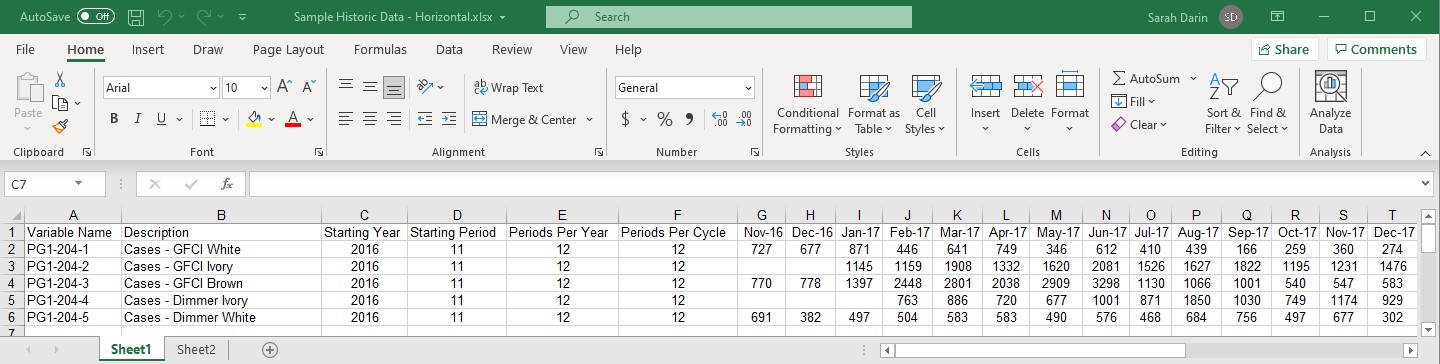
The above example does not use attribute fields to define product groupings. This is often desirable and is discussed in the Using Attribute Fields to Define a Hierarchy section.
In our example, each data record consists of six header items in columns A through F, followed by the historic data in the remainder of the row, beginning in column G. Each item is placed in a separate cell.
Columns A through F contain the following six items required items.
A Variable name. Up to 256 characters.
B Variable description. Up to 256 characters.
C Starting year. Must be an integer.
D Starting period. Must be an integer.
E Periods per year. Must be an integer.
F Periods per seasonal cycle. Must be an integer.
See the Overview section at the beginning of this chapter for more details on these items.
The time series data begin in column G. The starting year (column C) and starting period (column D) refer to the year and period for column G, whether that cell contains data or not. Thus, in the example spreadsheet, the first value for PG1-204-2 is for January 2017 in column I, even though the column C defines the starting year as 2016, and column D defines the starting period as 11.