

Each row has controls associated with it that allow you to specify data sources, remove data sources and read the data.
Add drop-down. The Add drop-down is used to select data sources. You first specify the type of data source you will be adding (Excel, MLT or ODBC) and then the program will prompt you to specify the file, table or query. The Overrides, Helpers and Modifiers rows also allow you to specify a Forecast Pro project as the data source. If you wish to specify multiple data sources for a given row, you may. The first time you add an ODBC data source you will be prompted to choose an ODBC driver and connect to the database. Note that you can only read from one ODBC connection at a time.
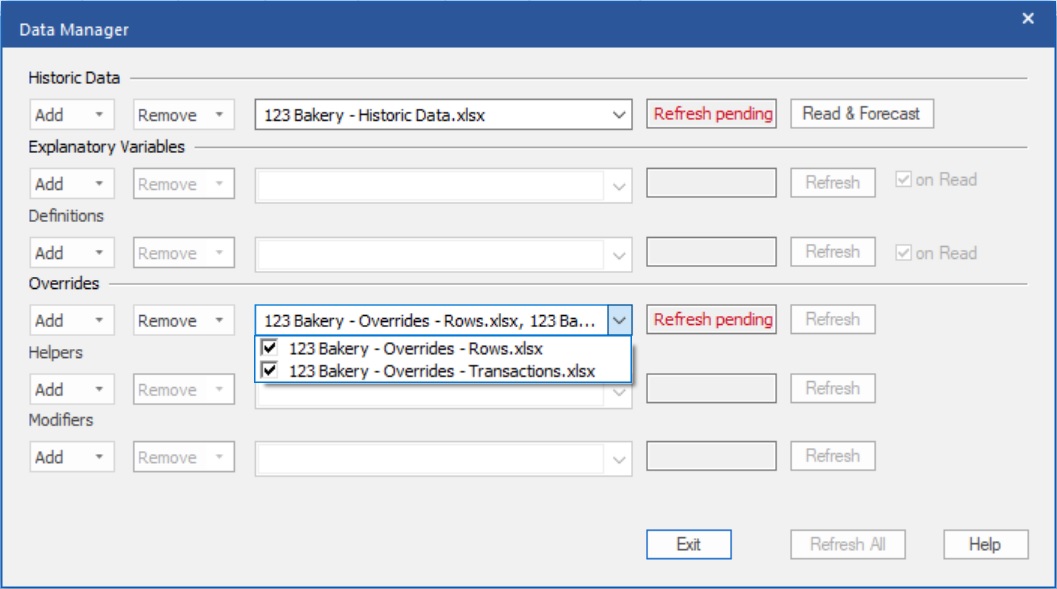
Selected data sources drop-down. After you add one or more data sources to a given row, the filenames, table names, query names, or project names will appear on the selected data sources drop-down display. If you open this drop-down, you will see a list of the selected data sources along with a checkbox to the left of each one. This check box is used to mark the source as active or inactive. When you read the data, only the active data sources will be read.
Remove drop-down. The remove drop-down is used to remove data sources from the row. You have the option of either removing all specified data sources or only the inactive (unchecked) ones. After you use the Remove drop-down you will need to refresh the row to delete the data from the current project.
Status box. The status box displays the current status for the data sources specified on the row. “Refresh pending” means that the current row specifications do not match the project’s current state and you need to refresh the row to sync them with the project.
Read & Forecast button. The Historic Data row includes a button labeled Read & Forecast. Clicking the button will read in the historic data and generate the forecasts. It will also refresh (i.e., read or re-read) any data rows where the “on read” option is selected.
Refresh button. The Refresh button is used to read (or re-read) the data for the specified row.
On Read checkbox. Five of the rows include an on Read checkbox. If this option is selected Forecast Pro will automatically refresh the row whenever you read in the historic data. The on Read option is useful when the associated data will be changing each forecast period.
Notice that the Overrides, Helpers and Modifiers rows do not have on Read options and therefore can only be refreshed by clicking their Refresh buttons (or clicking Refresh All). This is because overrides, modifiers, helper variables and mapped histories can all be modified interactively using Forecast Pro, and therefore refreshing them automatically from the data source may have unintended consequences (e.g., overriding your manual changes, etc.)
Refresh All button. The Refresh All button will refresh all data rows except the Historic Data. Note that it will refresh all rows that have defined data sources even if their status is up to date.