

The concept behind the Forecast by Analogy model is very simple. The approach is sometimes referred to as a “looks like” analysis. The model assumes that the initial sales over the first few time periods for a new product will follow the same pattern as the initial sales of an existing, similar product as it launched. To use this method, you must supply the launch profile or “analog series” in the form of a helper variable. This launch profile is simply sales for the analog product, starting with the launch period and extending for as many time periods as deemed relevant.
If the product has not yet launched (i.e., there are no historic data available), then you must also supply an estimate of the initial sales over a specific period of time (the launch total over the launch horizon). Forecast Pro will then create the forecast by proportionally allocating the launch total over the launch horizon using the analog series to define the proportions.
If any historic demand for the new product is available, you may either supply the launch total and launch horizon or allow Forecast Pro to calculate the forecasts by fitting the existing data to the analog series.
Clicking the By Analogy icon on the Forecasting tab or selecting Forecasting>New Products>By Analogy on the Navigator context menu invokes the Forecast by Analogy Model Settings dialog box shown below.
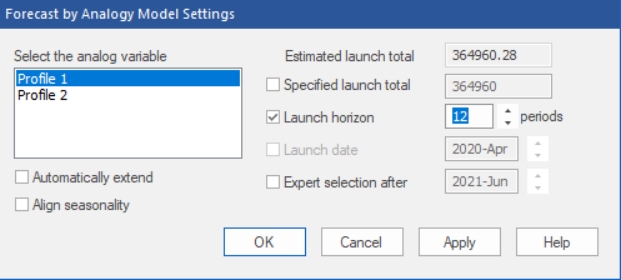
The Select the analog variable box displays the currently available helper variables and allows you to select the one you’d like to use as the analog series. If historic demand exists, the Estimated launch total displays the launch total calculated using the current analog variable and the historic demand. The Specified launch total allows you to input a specific launch total to use. The Launch horizon allows you to specify the length of the launch horizon. The default launch horizon equals the length of the history, if any, plus the current forecast horizon.
The Launch date option is only available if the product has not yet launched (i.e., there is no historic demand for the product). It allows you to specify when the product will launch, allowing you to set up the forecasting model in advance of the launch date.
The Automatically extend option will automatically forecast the analog variable if it does not cover the full launch horizon. The Align seasonality option will (if necessary) adjust the beginning period of the analog series so that it aligns with the launch date’s period. For example, if the analog series started in January and the launch date corresponded to March, then selecting this option would result in using the analog series’ first March observation as the first analog series data point (thus aligning the seasonal patterns of the analog series and the new product).
Expert selection after is used to specify a date where Forecast Pro should stop using the Forecast by Analogy method and switch to using expert selection. For example, if you set Expert selection after to June 2021, Forecast Pro would use the Forecast by analogy approach until your historic data included July 2021.
Click OK or Apply on the Forecast by Analogy Model Settings dialog box to apply the by analogy model.
The modifiers associated with Forecast by Analogy are:
\ANALOG=_X. Use the by analogy model with automatic calculation of the launch total. _X is the name of the time series containing the analogy series.
\ANALOG=_X(A,B). Use the by analogy model with a specified launch total of A and a specified launch horizon of B.
\ANALOG=_X(A,B,C,D). Use the by analogy model with a specified launch total of A, a specified launch horizon of B and a specified launch date with a starting year of C and starting period of D. This option is only available when the series being forecasted has no historic data.
\ANALOGEX, \ANALOGAL, \ANALOGD. There are three suffixes that may appear after the keyword ANALOG. EX appears if the Automatically extend option is selected. AL appears if the Align seasonality option is selected. D appears if the Expert selection after option is selected. If all three options are selected, all 3 suffixes will appear after the keyword ANALOG.