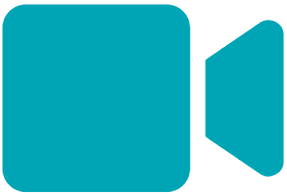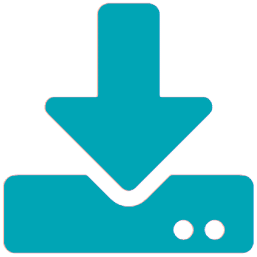Select a filename to download a password-protected file and install Forecast Pro.
You can reach out to support@forecastpro.com anytime for assistance, or call us at +1 617 484 5050. We also strongly recommend that you take advantage of our offer to schedule a live, customized Web-based meeting to walk through the software’s functionality, answer any questions that you have, and get you up and running quickly.
| File Name | |
|---|---|
| Forecast Pro TRAC V8
Forecaster License |
ForecastProTRACForecaster8237.zip |
| Forecast Pro TRAC V8
Collaborator License |
ForecastProTRACCollaborator8237.zip |
| Documentation | Forecast Pro TRAC Documentation |
| Upgrading to Forecast Pro TRAC V8 | What’s New in Forecast Pro TRAC v8.2 (PDF) |
Previous versions of Forecast Pro TRAC can be found at the bottom of the page
Please email support@forecastpro.com if you require a 32-bit installer.
Download Instructions:
The Forecast Pro installation program can be extracted from the zip file using an unzipping application such as PkZip or WinZip. The screenshots below were created using the Windows File Explorer.
- Download the ZIP file by clicking the appropriate link. Choose a location to Save the file by choosing the Save As option and/or making a note of the location where it is being saved.

- After the download is complete, go to the folder that contains the downloaded file and extract the files from the zip archive by selecting the Extract All option. Please do not run the installation program from a screen that looks like the one below, which has the Extract All or Extract option.

- When you extract the files you will be prompted for a password. Enter the password that was provided to you via email and click Next. Make a note of the name and location of the folder that is being created.
- Extracting the files will create an unzipped folder. Navigate to the unzipped folder to view the extracted files. Please make sure that the folder you are in looks like the one in the screenshot below and not look like the one above, and then run the installation program (the ForecastProTRAC.msi file) from the unzipped folder.

- Follow the on-screen instructions of the installation program. When prompted for your license information, enter the numbers that were provided to you via email.
- You will be prompted to install SQLite drivers during installation. This is a required step to run Forecast Pro, so do not skip this step.
- If you have any questions or difficulties, please do not hesitate to reach out via email at support@forecastpro.com or by phone at +1 617 484 5050.
Previous Versions of Forecast Pro TRAC
| File Name | File Size | |
|---|---|---|
| Forecast Pro TRAC Forecaster v7 | ForecastProTRACForecaster70235.zip | 90 Mb |
| Forecast Pro TRAC Collaborator v7 | ForecastProTRACCollaborator70235.zip | 90 Mb |
| Forecast Pro TRAC Forecaster v6 | ForecastProTRACForecaster61035.zip | 185 Mb |
| Forecast Pro TRAC Collaborator v6 | ForecastProTRACollaborator61035.zip | 184 Mb |
| Forecast Pro TRAC Forecaster v5 | ForecastProTRACForecaster5119.zip | 540 Mb |
| Forecast Pro TRAC Collaborator v5 | ForecastProTRACollaborator5119.zip | 536 Mb |