If no group-level reconciliation modifiers have been specified, a bottom-up approach will be used to reconcile the forecasts. The procedure operates as follows.
First Forecast Pro prepares forecasts for all groups and end-items.
Forecast Pro then recomputes the group-level forecasts by aggregating the constituent forecasts (bottom up). The original group-level forecasts are replaced, but the widths of their confidence limits are retained and re-centered on the new forecasts.
There are two alternative reconciliation approaches– top-down and custom allocation. Both approaches are only available for group-level items.
Top-down Reconciliation
Top-down reconciliation directs Forecast Pro to perform top-down reconciliation for all members of the indicated group. First, Forecast Pro prepares forecasts for all groups and end-items. Then, it proportionally adjusts the nested lower-level end-item and group forecasts to sum to the group forecast. If the top-down group is itself nested within larger groups, the forecasts for the larger groups are computed by the bottom-up approach.
You may select top-down reconciliation by selecting on the Navigator the group item at which you want to apply top-down and then selecting the Top Down icon in the Group Level group on the Forecasting tab. Alternatively, you may right click on the group level item on the Navigator and select Top Down from the context menu. In either case, you will see a \TOPDOWN modifier appear on the group level item which you selected.
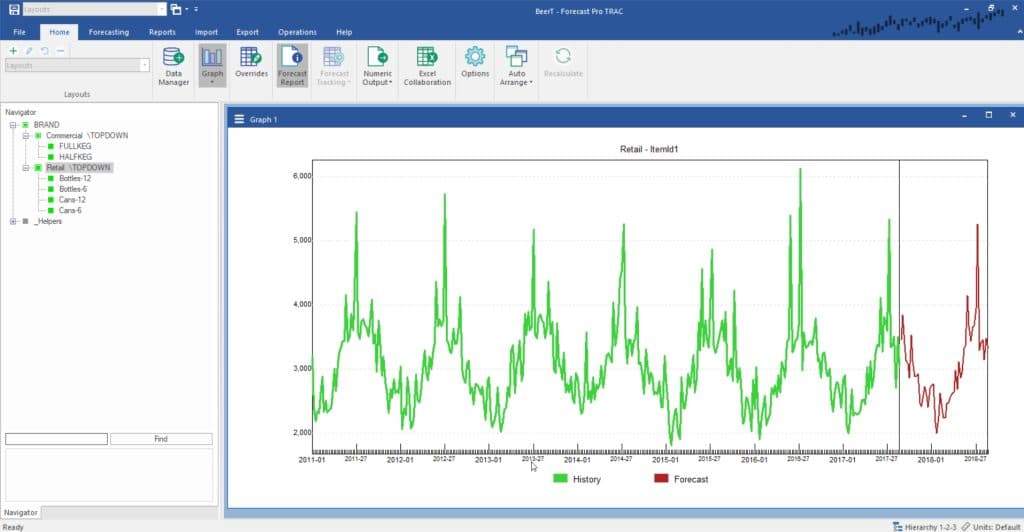
In the example above, \TOPDOWN directs Forecast Pro to compute forecasts and confidence limits for the groups Commercial and Retail at the group level. The end-item forecasts and confidence limits are multiplicatively adjusted so that the end-item forecasts sum correctly to the group level forecasts. Forecasts for the group Brand are obtained by bottom-up aggregation of the groups Retail and Commercial.
Note the assumptions behind this approach. We have assumed that the nested end-items are statistically similar, so that we can obtain better forecasts of the groups Retail and Commercial by forecasting them as a unit. However, Retail and Commercial show distinctly different patterns. Thus, the best forecasts of Brand are obtained by direct aggregation of the two member groups.
Using Top-down reconciliation for Brand rather than Retail and Commercial would direct Forecast Pro to reconcile the entire hierarchy using a top-down approach. Usually, in a hierarchy involving three or more levels of aggregation, you will want to place the \TOPDOWN modifiers somewhere near the middle.
Two things happen as we move from item-level data upwards through the hierarchy. First, the effects of irregularity decrease through aggregation. Aggregate data series are typically more stable and reliably forecastable than disaggregate data. Second, statistical models become more complex and distinct from each other.
Custom Allocation
Custom allocation uses user-defined proportionalities to allocate the group-level forecast down to the next level. You must define the proportions in a file, table, or query and read it into Forecast Pro using the Definitions row in the Data Manager. Consult Definitions: Custom Allocations in Setting Up Your Optional Data for details. Note that Custom Allocation can only be applied to the group level directly above the level at which you defined the proportions.
The procedure begins by creating forecasts for the specified group and then using the user-defined proportional factors to allocate the group forecast down one level. Any additional lower levels are adjusted via a top-down procedure unless they too are using custom allocation.
To apply custom allocation reconciliation, on the Navigator select a group item one level above the level at which the proportions are defined and then select the Custom Allocation icon in the Group Level group on the Forecasting tab. Alternatively, you may right click on the group level item on the Navigator and select Forecasting > Group Level > Custom Allocation from the context menu. In either case, you will see a \CALL modifier appear on the group level item which you selected.
Indexes
The third icon that appears in the Group Level group on the Forecasting tab is Indexes. Clicking the Indexes icon applies an \INDEXES modifier to the selected group level item on the Navigator. Using Indexes directs Forecast Pro to calculate multiplicative seasonal indexes at the selected group level and then use those indexes to de-seasonalize the histories for the nested end-items and groups. The de-seasonalized series are then forecasted and subsequently re-seasonalized.
The Indexes approach works well when the end-items share the same seasonality. It allows one to deal with items whose histories are too short to calculate seasonality.
Indexes can be used if the selected group level series does not include zeros or negative numbers. You cannot nest \INDEXES groups within each other. Model parameters are re-estimated for each end-item and nested group of the \INDEXES group.
Now consider the case where both the \TOPDOWN and \INDEXES keywords are used for Retail and Commercial. In this case, Forecast Pro extracts seasonal indexes for these groups at the group level. It then de-seasonalizes each end-item’s history using the indexes from the parent group, forecasts the resulting nonseasonal data, and then re-seasonalizes the forecasts. The forecasts are then reconciled using a top-down procedure as already described.
A note about negative values
In a multiple-level problem, it is assumed that the data are basically nonnegative—the aggregate level data must be non-negative, but the item level data can include a few negatives.
Negative sales figures are relatively common since many companies register returns as negative sales. Furthermore, returns are often accumulated on the books and taken as occasional “hits” on sales. While this may make good accounting sense, it raises forecasting problems and will certainly decrease accuracy. Ideally, companies would either distribute returns to the months in which the products were shipped or maintain returns as an entirely different historic record. Nevertheless, listing sales as negative is common and must be dealt with in some way.
Beyond an expected decrease in accuracy for forecasts from a product with negative sales, negatives pose a technical problem for product hierarchies. Multiplicative seasonal indexes cannot be extracted from a nonpositive series, and additive indexes cannot be disaggregated to nested products. Thus, if the group level data contain negatives, Forecast Pro will use an additive index model and seasonal disaggregation will not be allowed (i.e., the \INDEXES flag will be ignored). In the case of positive group level data with negative values in the constituent data, the multiplicative adjustment of negative values may have a different effect than one expects—a seasonal index of 1.5 to a sales figure -100 yields the value -150.
Top-down adjustment is also problematic when negative forecast values are involved. Therefore, Forecast Pro clips negative forecasts to zero if you have specified top-down disaggregation, regardless of how you have set Allow negative forecasts in the Basics Tab on the Options dialog box.

