Forecast Pro TRAC only
By default, Forecast Pro generates a statistical forecast and then allows you to add overrides to this “baseline” forecast to create the final forecast. There may be times where you wish to use an alternative forecast generated outside of Forecast Pro as the baseline forecast rather than the statistical forecast generated by Forecast Pro.
You can set the baseline forecast to use at the end-item level (i.e., the lowest-level on the Navigator) on an item-by-item basis. The baseline forecasts displayed at group levels are always aggregations of the end-item values. If all of the end-items for a given group are using the statistical forecast as the baseline (the default), the group label for the baseline row will read “Statistical.” If any end-items for a given group are set to a baseline other than the statistical forecast the group label for the baseline row will read “Baseline.” If all of the end-items for a given group have the same alternate baseline applied, then the group label for the baseline row will match the baseline assignment.
You can specify the baseline for an individual end-item using the override grid’s context menu. Select the forecast row you’d like to use by clicking the row label, invoke the context menu by right clicking the mouse and select Set as Baseline.
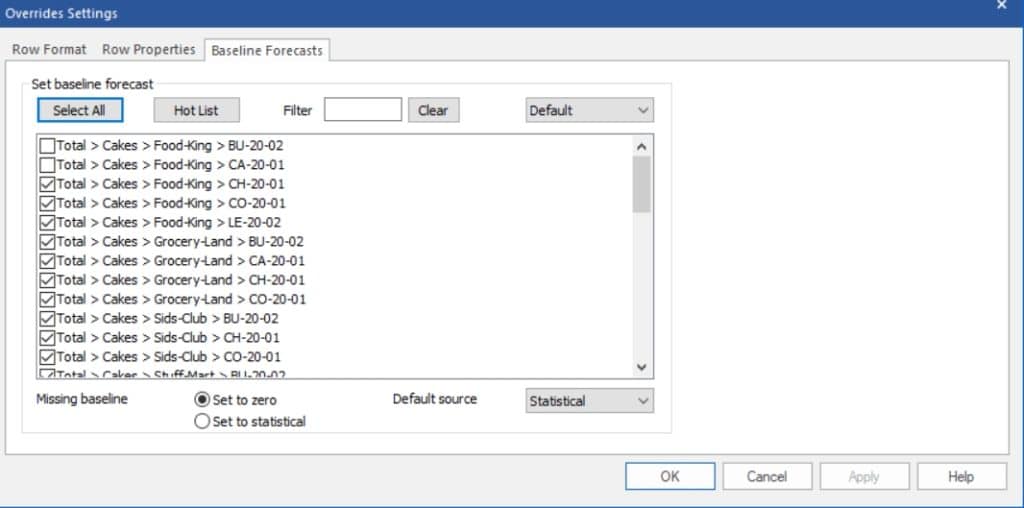
You can use the Baseline Forecasts tab of the Overrides Settings dialog box to specify baseline forecasts for groups of end-items.
The baseline selection drop-down box (selected as Default in the above image) allows you to define the baseline from any available system rows or any row that has the Forecast Row checkbox selected in the Row Properties tab. Below this dropdown is a list of all end items with a check mark to indicate whether the baseline matches the current baseline selected. You use the checkboxes and the Apply button to assign the baselines.
The Filter field can also be used to winnow down the displayed list of items. Combining filtering with the use of the Select All button provides an efficient mechanism for assigning the baselines when working with large numbers of end-items.
The Missing baseline setting controls what is displayed if the assigned baseline is partially missing (i.e., the assigned baseline contains values for some but not all of the forecast periods for a given item) or fully missing (i.e., the assigned baseline does not contain any values for a given item). In the latter case, Forecast Pro will display a warning message when you process the request.
The Default source drop-down (on the bottom right of the dialog box) allows you to specify the forecast to use as a baseline if no alternative baseline has been specified. Most users will want to leave this selection set to Statistical.
Note that if you are using Project Collaboration with a forecasting enabled child project, the Child Project Baseline will be automatically assigned as the baseline forecast for each item in both the child and parent projects. If you do not want to use the Child Project Baseline for any of these items, simply choose a different baseline using this Baseline Forecasts tab.
See Also

