Forecast Pro TRAC only
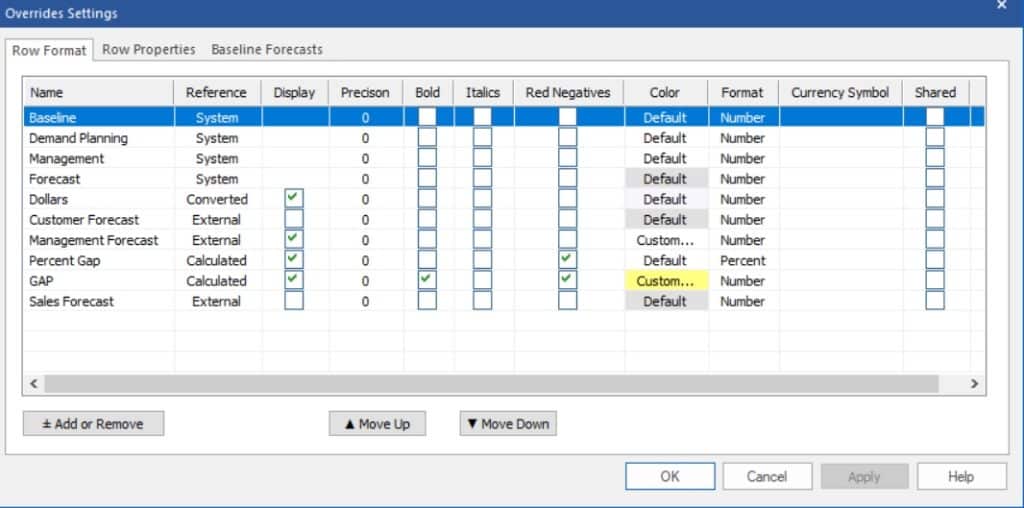
The Row Format tab on the Overrides Settings dialog box allows you to control the order in which the rows appear and how they are formatted. Most of the options are self-explanatory, however, we will comment on a few of them.
Only items that have Display checked will be shown on the grid. The core grid rows (Baseline, Overrides, Time Fence and Forecast) are always displayed and do not have checkboxes. If you want to add something to the grid and it is not shown on the Row Format tab, add it by using the Add or Remove button, as described above.
Checking Shared applies your Override settings for that row to the Graph view, allowing for synchronized views.
To change the order of the rows, you select a row you wish to move by clicking on its name and then use the Move Up and Move Down buttons to reposition it.
Clicking the Apply button will immediately apply any changes you have made to the Override View without leaving the Overrides Settings dialog box. This is very useful when formatting the display. Clicking the OK button will apply any changes you have made, and close the settings dialog box.
The Format option allows you to display the row’s values formatted as a number, a percentage, or a currency. If you select Currency, Forecast Pro will default to the currency symbol associated with your operating system’s language selection. If you wish to use an alternative symbol, the Currency Symbol drop-down can be used to select it. Forecast Pro supports a wide variety of currency symbols, however, if the symbol you’d like to use is not supported; please send an enhancement request to support@forecastpro.com.

