Forecast Pro TRAC only
Click on the Forecast vs. Archive icon on the Reports tab to open the Forecast vs. Archive report. The Forecasts vs. Archive report compares the current forecast to previously generated forecasts.
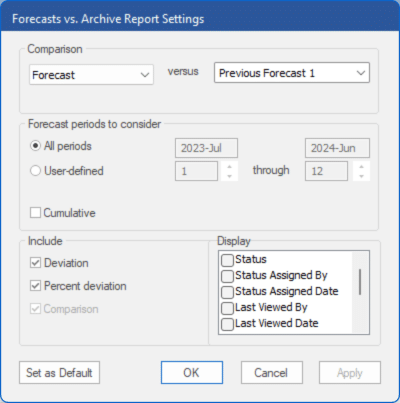
The above report compares the current forecast against the forecast we made last month (Previous Forecast 1). In the Comparison section, the left drop-down allows you to select which of the current forecasts to consider (Forecast, Baseline or Statistical) and the right drop-down allows you to select which previous forecast(s) you want to compare to. Note that you may choose multiple previous forecasts for comparison.
The Forecast periods to consider section allows you to set the number of forecast periods to monitor and to specify if you want to look at each individual period or at the cumulative total across the specified forecast periods. The default setting (cumulative is not checked) monitors all forecast periods individually.
The Include section allows you to specify which statistics you want to show in the report.
The Display section lists the optional columns you may include in the report.
- Status: Displays the status.
- Status Assigned By: Displays the user who assigned the status.
- Status Assigned Date: Displays the date the status was assigned.
- Last Viewed By: Displays the user who last viewed the item.
- Last Viewed Date: Displays the date the item was last viewed.
- Description: Displays the Description for the item in the historic data file.
- Pareto: Includes four additional columns: Pareto, % of Total, Ranking and Cumulative %. Consult The Pareto Tab for more information.
- Comments (Y/N): Displays a value of Yes or No to identify which items have item-level comments associated with them.
- Comments: Displays the most recent comment.
- Custom Filters: If you have included filters in the project (see Custom Filter Fields in Setting Up Your Optional Data), you may add those to the report.

