In addition to specifying the baseline forecasts on an item-by-item basis, Forecast Pro provides the capability to assign baseline forecasts to groups of items all at once.
Right click on the override grid to invoke the context menu and select Settings. Select the Baseline Forecasts tab.
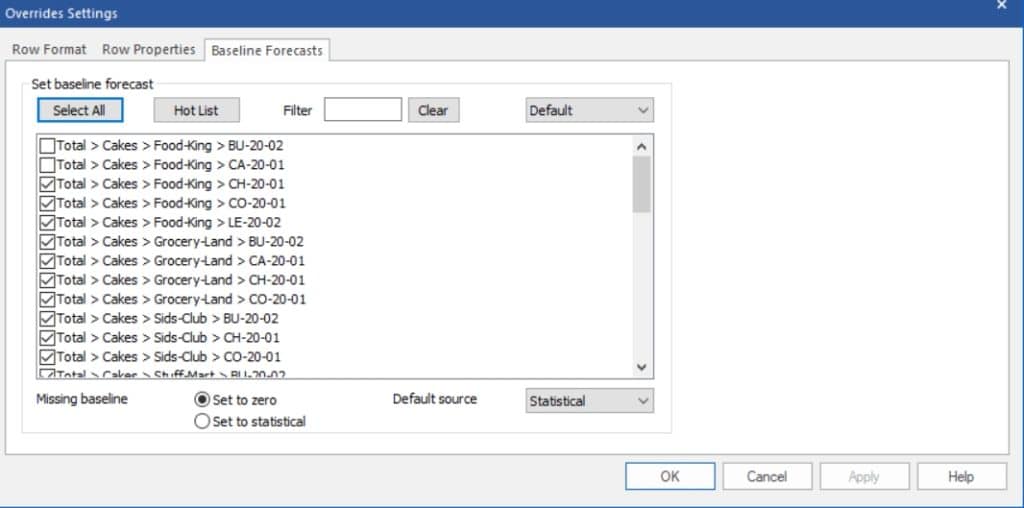
The tab contains a list of all end items. The baseline selection drop-down box is currently set to Default and all end items whose baseline is currently set to the Default appear with a checkmark.
Click the Select All button and then click the Apply button. This will set all baseline forecasts to the default source which is currently set to Statistical.
Open the baseline selection drop-down box and select Customer Forecast. Notice that none of the end items are checked. Enter the word “Food” in the Filter box. Notice that the list of end items has been filtered and now only includes items whose name or ancestry includes “Food.” In our example, this has filtered the list to Food-King end items.
Click the Select All button and then click the Apply button. This will set all baseline forecasts for our current filtered list (i.e., all Food-King SKUs) to the Customer Forecast.
Click the OK button to exit the dialog box and then examine different items on the Navigator to confirm that the baselines were assigned properly.
Continue to experiment with the baseline forecast assignment options until you are comfortable with their operation. When you are finished, exit the program without saving changes to the Tutorial – Baselines project.
This concludes the Specifying Alternative Baseline Forecasts lesson.

