Forecast Pro Projects allow you to save your forecasting session so that you can return later and pick up where you left off or to share the session with others. The project saves the data, forecasts, overrides, comments, Hot List, modifiers etc. as they currently exist in memory. If you update your input data files after saving a project, when you reopen the project, you will have the option of either generating new forecasts using the updated data or restoring the conditions present when the project was saved (i.e., not recalculating the forecasts using the new data).
To save a forecast project you select the File tab and then select Save on the left bar, click the Save icon on the far left of the default Quick Access Toolbar or simply use Ctrl+S. To open a forecast project, you select the File tab and then select Open on the left bar or simply use Ctrl+O.
If you open a project and data files have not changed (i.e., the time and date stamps match), the project will restore the conditions present when the project was saved allowing you to continue your work where you left off.
If you open a project and the data files are not available, the project will restore the conditions present when the project was saved—thus you can review projects, make adjustments, etc. even if you do not have access to the data files. This will often be the case when sharing projects with colleagues.
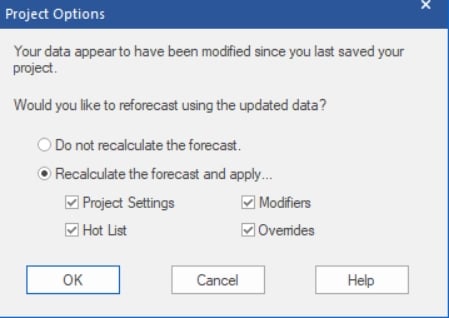
If you open a project and data files have changed, a dialog box will appear (see above) allowing you to either generate new forecasts using the updated data or restore the conditions present when the project was saved (i.e., do not recalculate the forecasts using the new data).
Project files
The project file is usually a single zipped file with the extension FPZip. The zipped file contains three separate data files.
The Project Settings File (*.FPProj is an XML file containing the project settings and Data Manager definitions.
The TRAC Database File (*.db) is a SQLite database file that contains information pertaining to the current forecast period and all previously archived forecasts.
The Project Snapshot File (*.fcb) is a binary file that saves the forecast components that are currently in memory (e.g., the forecasts, summary statistics, etc.) so that the session can be restored without having to read in the data, recalculate the forecasts, etc. This allows you to return to your session where you left off and to share the session with others.
Zipped vs. unzipped projects
Forecast Pro allows you to save projects in an unzipped form. This is usually not recommended unless there is a specific issue with your operating environment that makes the unzipped format preferable.
In networked environments, working with zipped projects usually offers better performance. When you open a zipped project, Forecast Pro copies the zipped file from the network drive to a local workspace, unzips the project files and opens the project—allowing you to work on your project locally, even though it was saved to a network drive. When you resave your zipped project, Forecast Pro will zip the updated local project files and save the updated FPZip file to the network drive.
Forecast Pro defaults to saving zipped projects. To save and open unzipped projects, select FPProj as the file type in the Save as and Open dialog boxes.

