Forecast Pro TRAC only
To import overrides and/or baseline forecasts from a child project, click the Project Collaboration icon on the Home tab to open the Project Collaboration Manager.
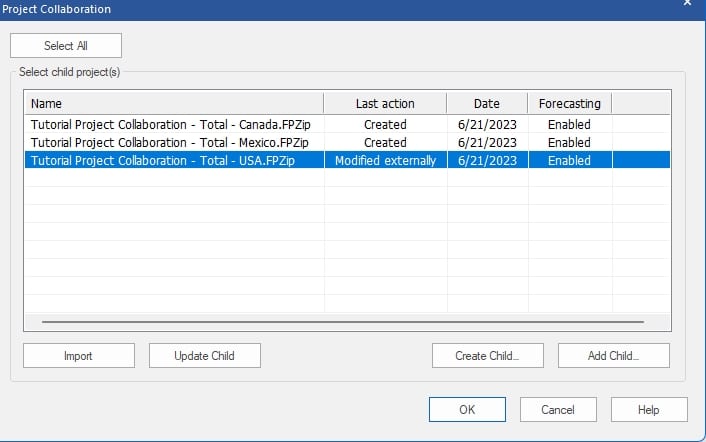
Select child project(s): The Select child project(s) display lists all child projects associated with the current project. You may right click on any of the files and open the context menu to import the project, remove the project association, open in Forecast Pro, or open the folder where the file is saved.
Select All: The Select All button selects all files on the list. This provides an easy way to import all associated child projects at once.
Import: To import one or more of the existing child project(s), select the files you want to import and then click the Import button.
Add Child: You may sometimes want to add a valid child projects that is not currently associated with the parent project (e.g., when a child project is renamed). Once a child project is added, you may import and update the child project. To add a project to the Select child projects(s) display, click the Add Child… button and select the project. Any child projects you add to your project must have the same hierarchy structure as your project. Forecast Pro will only import overrides and/or baseline forecasts for items that are in both the child and parent projects. The child project also must have the same forecast origin and forecast horizon as the current (parent) project.
When you import overrides from a child project, Forecast Pro consolidates the child project’s overrides into a single override row. This new override row is labeled Child Project and appears right above the first override row in the parent project. The logic for consolidating the child project’s overrides into a single row is the same logic used when applying overrides to the baseline forecast to generate the final forecast. If there are values in multiple override rows for the same item and forecast period, the value in the lowest row (the highest priority row) is used. Forecast Pro will also retain the comment associated with the value used in the consolidated Child Project row.
If forecasting is enabled in the child project, Forecast Pro will also import the baseline forecasts for all items in the child project which are also in the parent project. These imported forecasts are then assigned as the new baseline forecasts for affected items. If you select an item with an imported child project baseline forecast, you will see that the baseline forecast row is now labeled “Child Project Baseline Forecast.” If you do not want to use the imported child project baseline forecast as your baseline, you may select a different baseline forecast from the Override View Settings dialog. Please consult Specifying the Baseline Forecast for details on how to change the baseline forecast.

