Right click on the Item Report view to display its context menu and select Settings.
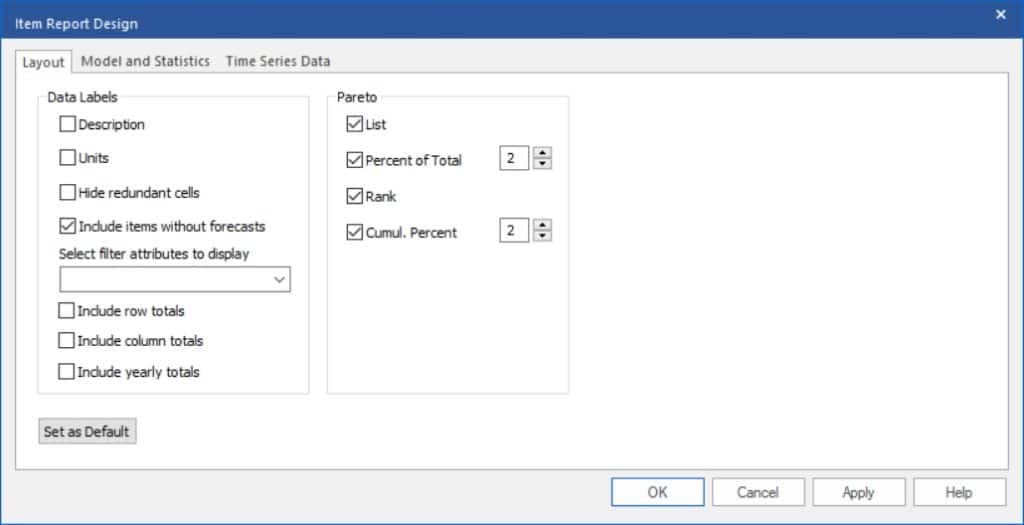
Click the check boxes for the four Pareto fields (List, Percent of Total, Rank, Cumul. Percent) and click OK.
Notice that the Item report now includes the four fields associated with the Pareto analysis—before we discuss these fields let’s sort the report to make it easier to read.
Select Filters on the Item Report view’s hamburger menu (or select Filters from the context menu) to activate the filtering and sorting mode. Click on the filter drop-down for Ranking, select Sort Smallest to Largest and click OK. Your screen should now look like the one below.
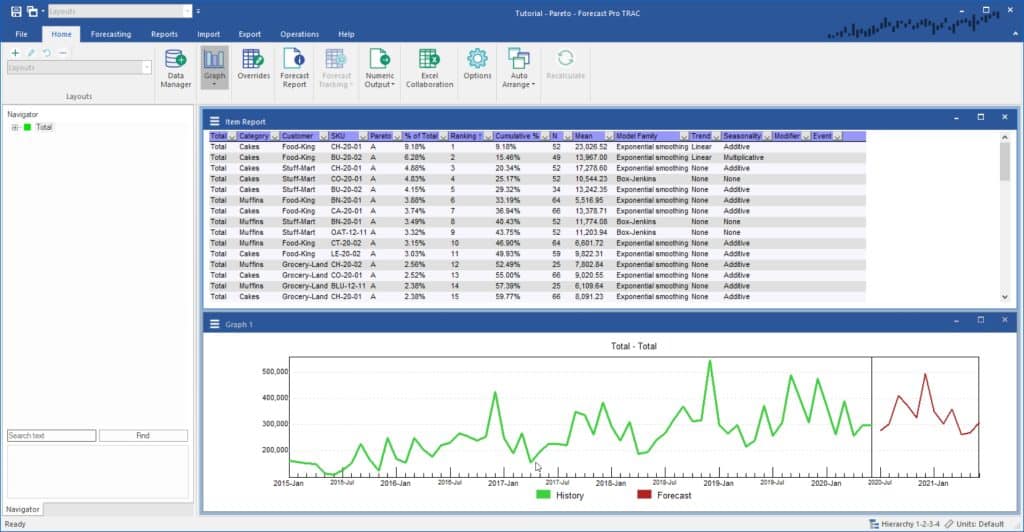
The Pareto field displays the assigned code. The % of Total field displays the percentage of total volume that the item represents. The Ranking field is self-explanatory. The Cumulative % field displays the percentage of total volume for the current item plus all higher ranked items. The N field shows the number of historic time periods are included in the series. The Mean field shows the average of the historic time periods for the series. Model Family, Seasonality and Trend provide details on the model used for the statistical forecast. The Modifier and Event fields display the modifier and event schedule, if any, associated with the series.
Scroll through the display and examine the content. Notice that the Cumulative % for the item ranked 25 is the first one to exceed 80% and that therefore the item ranked 26 is classified as a B.
Click on the filter drop-down for the Pareto column, set the filter to only display type A and click OK. Examine the filtered report. Double-click on the top ranked item on the report and then double-click on the item ranked second. Notice that the Navigator immediately jumps to the selected item. The ability to sort, filter and navigate by double-clicking on items can be very convenient when reviewing your forecasts.
If you reorder the hierarchy using the Operations tab the Pareto information will automatically update.
Experiment with the Pareto and filtering options until you are comfortable with their operation. When you are finished, exit the program without saving changes to the Tutorial – Pareto project.

