In addition to entering forecast overrides interactively using the override grid, Forecast Pro allows you to import overrides from other Forecast Pro projects, from Excel spreadsheets (both row and transaction-style) and from databases using ODBC.
The sample file shown below is installed into the Forecast Pro input directory and is named 123 Bakery – Overrides – Rows.xlsx
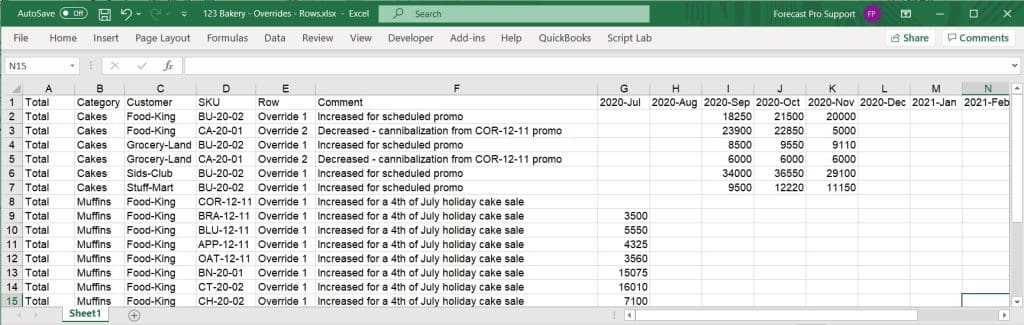
The first columns (A through D in our example) define the attributes and name of the item (i.e., the hierarchy information). The next column defines the override row to which the changes should be applied, followed by a column for comments (which, naturally, populates the comment field). Finally, the overrides themselves appear from left to right, starting with the first forecast period. If a specific cell is blank, no override will be imported for that period. Please note that you may use formula overrides as well as number overrides. Formulas must begin with an equal sign (if using Excel, use an apostrophe before the equals sign to prevent Excel from executing the formula).
If you plan to import your overrides using a transaction style spreadsheet, examine the sample file 123 Bakery – Overrides – Transactions.xlsx located in the Forecast Pro input directory.
If you plan to import your overrides using ODBC, examine the Overrides table in the sample Access database file 123-Bakery-ODBC.mdb located in the Forecast Pro input directory.

Notice that the attribute fields are present.
- FC_Period and FC_Year are number fields identifying the forecast date for the override.
- Override_Row can either be a number field identifying the row number or a text field identifying the row name.
- Override_Formula is a text field containing either a numeric value for the override or a formula (formulas must begin with an = sign).
- Override_Created is a date/time field identifying when the override was created. If the entry is blank the override report will list the date/time that the override was loaded into the project.
- Override_Comment is a text field containing the comment you wish to associate with the override. If the entry is blank, no comment will be associated with the override.
Formatting rules
In a spreadsheet, a header row is required. The Row and Comment fields must be present and labeled accordingly.
In a spreadsheet, the dates in the header row need to be either in an Excel format, or in a Year-Period format, e.g. 2019-July, or 2019-52.
Overrides can be assigned at any level.
The override row can be specified by either the row number or the row name.
Overrides can be entered as values or formulas.
If an item has no overrides, it does not need to be included in the spreadsheet, table or query.

