Explanatory variable files are used to import explanatory variables (i.e., independent variables) that you wish to include in a dynamic regression or machine learning model.
Forecast Pro allows you to specify two types of explanatory variables—global and item-specific. A global explanatory variable consists of a single time series (set of values) which can be included in a dynamic regression or machine learning model for any item on the Navigator. An item-specific explanatory variable consists of a set of time series each of which is associated to a specific item on the Navigator.
To illustrate the difference, consider a variable like holidays, which will likely be the same for all items within a hierarchy and therefore should be defined as a global variable. Contrast holidays with a variable like price, which will likely take on different values for different items and therefore should be defined as an item-specific variable. In this context “items” is being used to include both end items and aggregate levels in the hierarchy.
Explanatory variables must include values for the historic period. Ideally, you would also include forecast values for your explanatory variable, but you are not required to do so. If an explanatory variable does not have values provided for the complete forecast period, you can use the “automatically extend” option to instruct Forecast Pro to forecast explanatory variables (using expert selection) where necessary.
Global Explanatory Variables
Setting up global variables is straightforward. The first column is labeled Variable and contains the name of the explanatory variable. The remaining columns are labeled with dates and contain the date values. These date values should match what is used in Forecast Pro (e.g. the dates shown in the Numeric Output view).
The sample file shown below, “Electricity – Explanatory Variables.xlsx”, is provided with the software.

Item-specific Explanatory Variables
The item-specific explanatory variable setup is the same as the Global variable setup, except the file includes the attribute fields used in the historic data setup. The first few columns (columns A-D in the example below) list the attributes, the next column (column E below) is labeled Variable and contains the name of the explanatory variable, and the remaining columns are labeled with dates and contain the date values (consistent with Forecast Pro, as described above).
The sample file shown below, “Cereal- Item Level Explanatory Variables.xlsx”, is provided with the software.
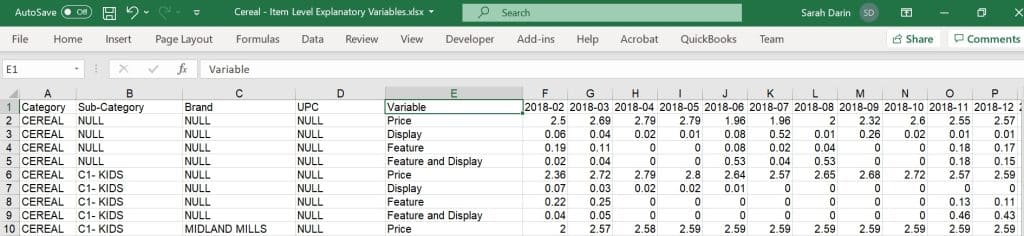
The examples shown above use a row format spreadsheet. Explanatory variables may also be imported using all other formats supported for input files (e.g., transaction spreadsheet, ODBC, etc.). ODBC requires the same layout as a transaction spreadsheet. An example of item-specific transaction explanatory variables, “Cereal- Item Level Explanatory Variables – Transactions.xlsx”, is provided with the software and shown below.
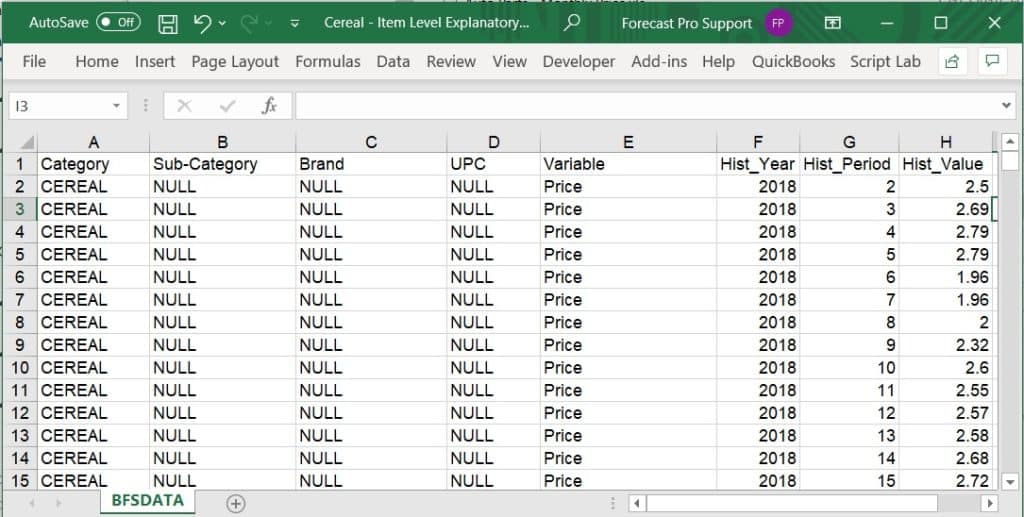
Notice that the attribute fields are in the first four columns. The attribute columns are followed by a column for the explanatory variable name. This column must be labeled Variable. The last 3 columns, Hist_Year, Hist_Period and Hist_Value, are number fields identifying the year, period and values respectively.

