Overview
Forecast Pro is licensed on a subscription basis. The details of your Forecast Pro subscription license are available in the End User License Agreement.
You can manage your subscription using the license manager. To open the license manager, click the License Manager icon on the Help Tab. From here you can renew or transfer your license. You can also see the expiration date of your subscription.
Once your subscription renewal payment is verified, Forecast Pro will automatically update your subscription expiration date. If you are unable to reach our activation server (typically due to security restrictions, e.g., a firewall on your network), you may manually update your subscription code. When your subscription is renewed, you will be sent an updated subscription code. To manually update your subscription, simply click Update Subscription Code on the License Manager and enter the subscription code when prompted.
Renewing Forecast Pro
At any time, you can check the expiration date of your subscription by opening the License Manager on the Help tab. You can also check online for a newer expiration date by clicking the Update Expiration Date button in the License Manager.
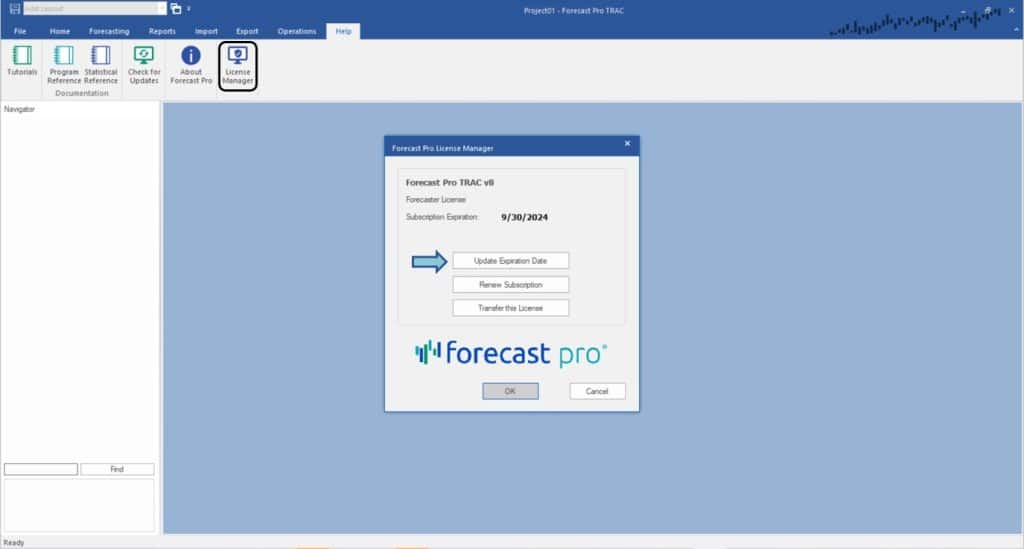
When you are nearing the expiration date of your subscription, you will receive a message when opening Forecast Pro informing you of the expiration date. At this point, you should have already received a notification with this information from renewals@forecastpro.com or your local reseller. If you did not receive any notification, please reach out to renewals@forecastpro.com or your local reseller to ensure we have the correct contact information for billing/administrative questions.
Once your subscription renewal payment is verified, Forecast Pro will automatically update your subscription expiration date by checking online. This means that the pop-up should no longer appear when opening Forecast Pro. You can verify your new expiration date by checking the License Manager.
If you are unable to reach our activation server (typically due to security restrictions, e.g., a firewall on your network), you may manually update your subscription code. This can be done in the License Manager or in the pop-up which appears when starting Forecast Pro. Instructions on how to manually update your subscription code will be sent when renewing your Forecast Pro subscription. Manually updating your subscription code is only necessary if you cannot check online for a newer expiration date.
If your license of Forecast Pro expires, then you will not be able to start Forecast Pro. To renew your subscription, or if you have any questions, reach out to renewals@forecastpro.com or your local reseller for a quote. You can also call +1 (617) 484-5050 during our office hours (Monday through Friday 9AM-6PM eastern time).
Transferring Licenses
To transfer a Forecast Pro license to a new user or a new machine, you must first deactivate the installation on the existing machine. Do this by opening the machine where Forecast Pro is currently installed, and opening the License Manager from the Help tab. Click the “Transfer this License” button. If you no longer have access to the existing machine, proceed to the next section for a Remote Deactivation.
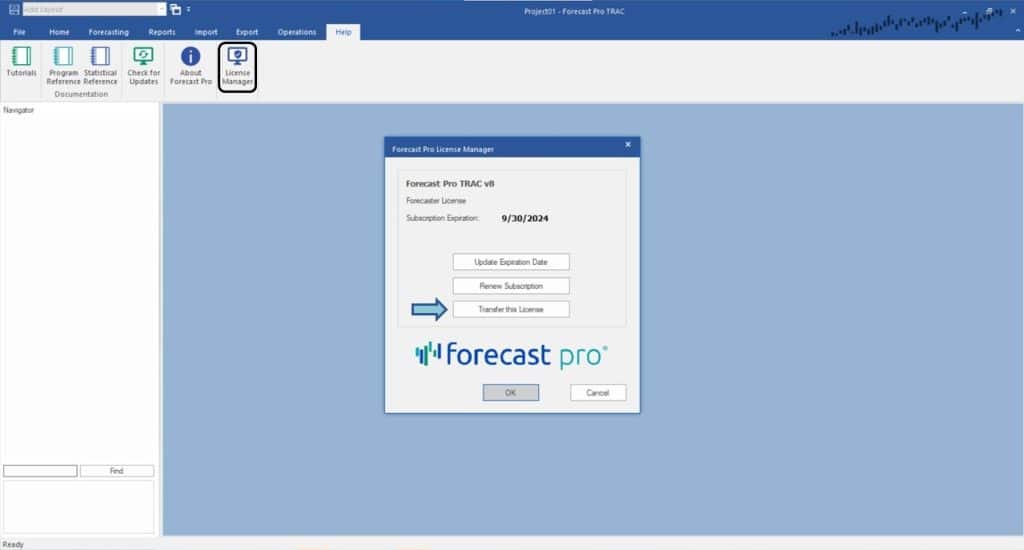
In the dialog that appears, click the Deactivate Installation button. After clicking this button, Forecast Pro will no longer run on this PC.
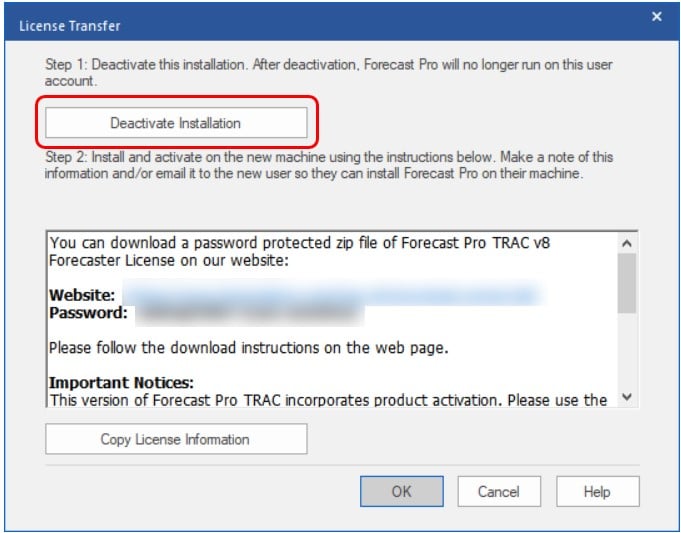
After you receive a message indicating the deactivation was successful, click the Copy License Information button. This will copy the download instructions to reinstall the software on a new machine. Make a note of this information and/or email it to the new user so Forecast Pro can be installed on the new machine.
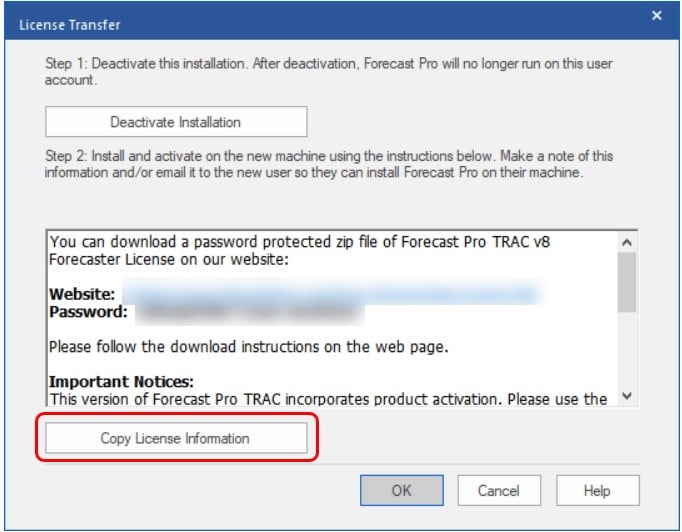
Remote Deactivation
BFS may need to perform a remote deactivation if you no longer have access to the old machine, or if you are unable to reach our activation server.
You will need to email support@forecastpro.com the following information:
- The license information you are transferring
- The reason you need a remote deactivation performed
- The name, email address, and organization name of the person using the license.
Someone will respond within 1 business day to confirm that the license has been deactivated and provide the instructions to install Forecast Pro on a new machine.
If you have any questions about the activation process, please reach out to support@forecastpro.com or call +1 (617) 484-5050

