Selecting the File tab will take you to the following screen.
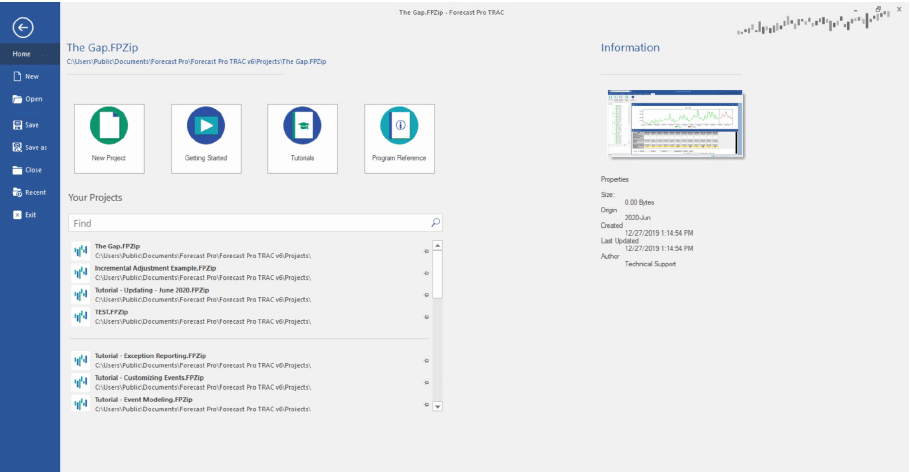
When you are on the File tab, you do not have a view of your project or the rest of the Forecast Pro Interface. On the right side, there is an Information pane displaying key details about the current project. Along the top, you will see the project’s filename and the folder the project file is saved in.
On the top left, common file operations, including New, Open, Save, Save As, Close and Exit, are listed.
In the middle section there are 4 large icons: New Project (opens a new project), Getting Started (links to a short video), Tutorials (opens the Tutorials) and User Guide (opens the User’s Guide). Beneath these icons you will see a pane that displays recent projects and a list of all projects in your default project directory (set in the Option settings).

