Marked content is Forecast Pro TRAC only
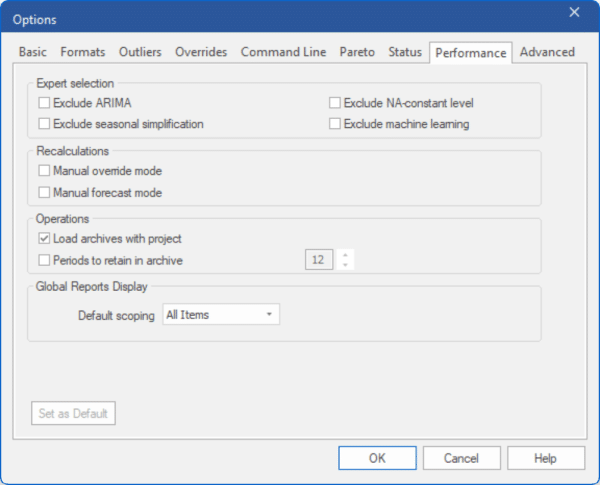
The Performance tab allows you to set expert selection options, select manual recalculation modes and set project operations. Adjusting these settings can improve processing speed and decrease time waiting for project operations and calculations.
Expert Selection:
Exclude ARIMA: If this switch is on, Forecast Pro’s expert selection mode will not consider Box-Jenkins models. This will speed the forecast generation process considerably.
Exclude seasonal simplification: If this switch is on, Forecast Pro’s expert selection mode will not consider seasonally simplified forms of exponential smoothing models. Since seasonal simplification is only considered if the periods per cycle is 13 or greater, excluding seasonal simplification will speed up the forecast generation only if you have 13 or more periods per cycle.
Exclude NA-constant level: If this switch is on Forecast Pro’s expert selection mode and automatic exponential smoothing mode will not consider the NA-constant level model. This will speed the forecast generation process considerably.
Exclude machine learning: If this switch is on, Forecast Pro’s expert selection will not consider machine learning. Given that machine learning models are far more computationally intensive than other forecasting models, selecting this will speed up the forecast generation process dramatically. Please note that when this option is selected, you may still include machine learning in expert selection for select items using the \MLES modifier.
Recalculations:
Manual override mode: If this switch is on, the override window will include a Retain button as well as a Commit button. The Retain button is used to apply and save overrides without reconciling the hierarchy. This is useful when working with large complex hierarchies where the reconciliation process takes some time. In manual reconciliation mode, you would typically enter and retain all of the overrides you wish to make (i.e., for multiple items) and then click the Commit button or the Recalculate icon (on the Home tab and Operations tabs or optionally on the Quick Access Toolbar) to perform the reconciliation once, rather than having to wait for the program to reconcile each time a new item is selected.
Manual forecast mode: If this option is not selected, Forecast Pro will automatically recalculate the forecast and re-reconcile the hierarchy every time you apply a forecast modifier. For large hierarchies, this can be time consuming. If you turn this option on, when you specify a forecast modifier, the forecasts will not be updated until you click the Recalculate icon (on the Home tab and Operations tabs or optionally on the Quick Access Toolbar). This allows you to specify multiple forecast modifiers without having to wait for the program to recalculate the forecasts after each specification.
[TRAC] Operations:
Load archives with project: If this option is selected, Forecast Pro will cache the forecast archive information in memory when you open a project. For very large projects this can take some time. If this option is deselected, the forecast archive information will not be cached until the first time you execute an action that requires access to the forecast archive (e.g., opening the forecast tracking report or opening an exception report which uses the archive). Deselecting this option will speed up opening projects and decrease memory usage for individuals who do not need access to the information in the forecast archive.
Periods to retain in archive: This option allows you to limit the number of previous-origin forecasts (i.e., forecasts you generated in prior forecasting periods) to save in the forecast archive. Reducing the number of archived forecasts will reduce the size of the project’s database and speed up program operations.
Global Reports:
Default Scoping: When you are working with a very large project, loading reports for all end-items and group levels may take considerable time. The Default scoping drop-down allows you to specify if you want reports to show hot list items, the item selected on the navigator or all items. Selecting Hot List or Selected Item instead of All Items can speed up report loading time considerably.

