Marked content is Forecast Pro TRAC only
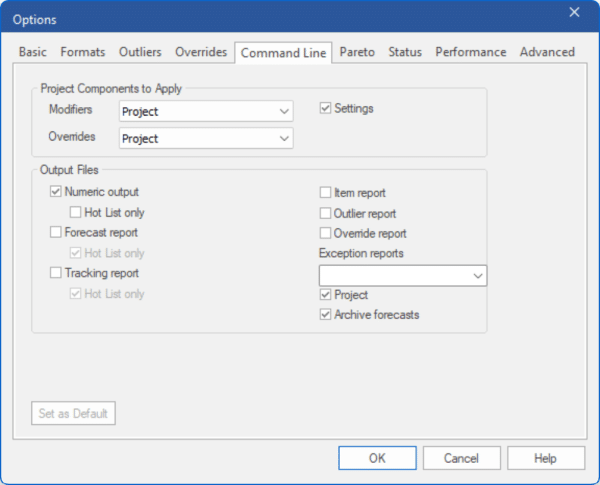
Forecast Pro supports command-line operation allowing you to create forecasts in a “hands-off” mode. For a complete description of how to run the product from the command line, consult Command Line Operation.
The Command Line tab allows you to set the options to apply if the current project is run via the command line.
Project Components to Apply:
Modifiers: This drop-down is used to control which modifiers to use when running from the command line. There are four options available: None, Project (default), Data Source and Project and Data Source. If None is selected, expert selection will be used for all items. If Project is selected, Forecast Pro will apply modifiers as specified in the Project’s Navigator. If Data Source is selected, Forecast Pro will consider only modifiers specified in the Data Manager. If Project and Data Source is specified, Forecast Pro will apply modifiers specified in the Navigator for items that do not have a modifier in the Data Source and apply Data Source modifiers to items included in the Modifiers file in the Data Manager. Thus, the Data Source will take precedence over the Project for all modifiers.
Overrides: This drop-down is used to control which overrides to apply when running from the command line. There are four options available: None, Project (default), Data Source and Project and Data Source. If None is selected, all overrides in the project and Data Manager override files will be ignored. If Project is selected, Forecast Pro will apply any matching overrides/comments in the project to the statistical forecasts. If Data Source is selected, Forecast Pro will apply only overrides specified in the Data Manager. If Project and Data Source is specified, Forecast Pro will first load overrides from the Project and then from the Data Source. Thus, the Data Source will take precedence over the Project for all override cell values.
Settings: If this option is selected, the command-line run will use all settings associated with the project (e.g., all settings in the Settings dialog box, numeric output formatting, etc.). If this option is not selected, the default settings (i.e., the settings that have been saved as the defaults for use with new projects) will be used when running from the command line. You can change the default settings for new projects by pressing the Set as Default button on any tab of the Options.
Output Files:
Numeric output: If this option is selected, the command-line run will save the numeric output. You have the option of saving this file for all items forecasted or (if you select Hot List only) just for the items listed on the Hot List.
Forecast Report: If this option is selected, the command-line run will save a formatted forecast report file to Excel. You have the option of saving this file for all items forecasted or (if you select Hot List only) just for the items listed on the Hot List. Keep in mind that these files can potentially be very large, which is why the default behavior is to only output items listed in the Hot List.
[TRAC] Tracking Report: If this option is selected, the command-line run will save a forecast tracking report file to Excel. You have the option of saving this file for all items forecasted or (if you select Hot List only) just for the items listed on the Hot List. Keep in mind that these files can potentially be very large, which is why the default behavior is to only output items listed in the Hot List.
Item report, Outlier report, and Override report: If any of these options are selected, the command-line run will save the specified report(s). The format and contents (including current display vs. all items vs. Hot List only) will match the current settings in the project. Note, the contents of the reports can be altered using the default scoping (see Performance tab), export tab, or in the context and hamburger menus.
[TRAC] Exception reports: This drop-down is used to select which, if any, exception reports should be saved. The format and contents (including current display vs. all items vs. Hot List only) will match the current settings in the project. Note, the contents of the reports can be altered using the default scoping (see Performance tab), export tab, or in the context and hamburger menus.
Project: If this option is selected, the command-line run will update and save a new project file.
[TRAC] Archive forecasts. If this option is selected, the command-line run will update and save the TRAC database file. You should select this option if you are archiving forecasts for tracking purposes.

