Marked content is Forecast Pro TRAC only
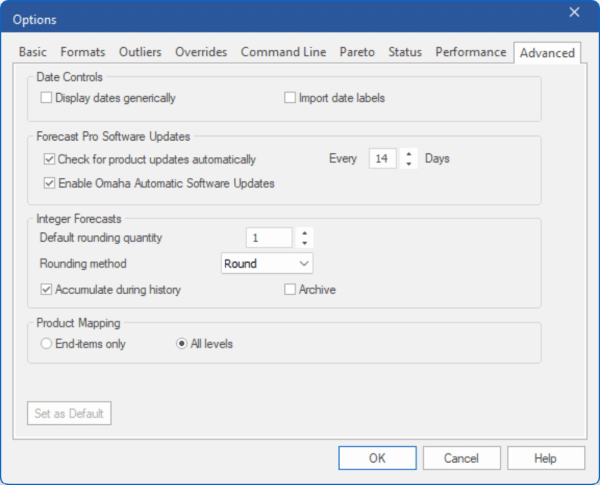
The Advanced tab allows you to set Integer Forecast settings, Date Control features and adjust how frequently Forecast Pro checks for program updates.
Date Controls:
Display dates generically: If this option is selected. then monthly labels will be displayed using period numbers rather than the names of the months. For example, “2019-01” will be used rather than “2019-Jan”. This option is often used when working with a fiscal calendar where displaying the names of the months could be confusing.
Import date labels: If enabled, Forecast Pro will import date labels from either the helper or historic data source (in the header row or column). If using a helper file, create a helper variable called _Date for the date labels. Date labels may be either text or numeric. If the labels are numeric and regularly spaced (time between adjacent periods is always the same), the labels will be extrapolated into future forecast periods. Numeric labels will also be formatted according to the User’s locale settings, as specified in Microsoft Windows settings. For ODBC data inputs, date labels must be provided in a helper file. Forecast Pro will prioritize labels in a helper file over those provided in the historic data source. These imported labels will be used in all views instead of the Forecast Pro’s standard dates. If Import data labels is not checked and a helper file includes a helper variable called _Date, Forecast Pro will treat _Date like any other helper variable and not use it for date labels.
Forecast Pro Software Updates:
Enable Omaha Automatic Updates: Forecast Pro automatically checks for updates whenever you use the program. If this option is selected, Forecast Pro will prompt to automatically download and install an update when available. You may delay an automatic update using the Remind Me Later button on the Update dialog. If Omaha automatic software updates is disabled, you will still be prompted that an update is available (with the option to be reminded later), but you will be required to download and install the update with administrator credentials. Clicking Check for Updates on the Help Tab will open Forecast Pro’s Update Website where you will find directions on how to proceed with the manual upgrade.
[TRAC] Integer Forecasts:
Integer Forecasts use a special form of rounding that keeps track of the “remainder” (rounded amount) and applies it to the next period’s forecast value. This is particularly useful for low-volume forecasts or when there are large minimum order quantities, where traditional rounding can result in biased forecasts.
Consider a flat forecast of 0.4 units per month for the next 12 months. If you were to use the ROUND() function to round the forecast to the nearest integer the forecast would become, “0, 0, 0, 0, 0, 0, 0, 0, 0, 0, 0, 0”. An integer forecast row for the same forecast would be, “0, 1, 0, 1, 0, 0, 1, 0, 1, 0, 0, 1”.
Default rounding quantity: Specifies the integer rounding quantity (the basis to round to the nearest multiple of) for Integer forecasts.
Rounding method: This drop-down allows you to choose round, round up or round down to the nearest multiple of the default rounding quantity.
Accumulate during history: Selecting this option instructs Forecast Pro to start tracking the remainder during the history rather than starting with the first forecast—this is generally desirable.
Archive: Saves Integer Forecasts to the project’s database. Archived Integer forecasts can be accessed through database queries.
[TRAC] Product Mapping:
Product Mappings may be assigned in one of two modes: End-items only and All levels. Please see Product Mapping Modes for more details.
End-items only: In End-items only mode, mapped history can only be assigned at an end-item level. The mapped history is used to create a forecast history (= mapped history + actual history) at the end-item level. Those end-item forecast histories are then aggregated to group levels. That is, the group level forecast histories will be the sum of forecast histories across all items that are included in the group.
All levels: In All levels mode, you may assign mapped history to both end-items and groups, but forecast histories will not be aggregated to higher level groups or disaggregated to lower. All groups and items must be explicitly assigned mapped histories.

