Forecast Pro TRAC only
Excel Collaboration is designed to work within an on-going forecasting process. Instead of creating new Forecast Pro Collaboration Worksheets each forecast cycle, forecast project owner(s) may want to simply update the worksheets from last month with the updated history and forecasts.
When you update a collaboration sheet, Forecast Pro will use the settings used to originally create the collaboration sheet to update the sheet with the history and forecast values currently listed in the project. If you are exporting 12 months history and 12 months of forecasts, Forecast Pro will do so relative to the updated forecast origin (last period in the historic data). If the filter values or saved hot list have been updated, Forecast Pro will export items from the updated filter or hot list files. If the collaboration sheet was created in alternative units and/or hierarchy, the collaboration sheet will be updated using the units and/or hierarchy associated with the file. Note, if you have inserted additional worksheets into the collaboration sheet, those worksheets will be kept in the updated file.
To update an Excel Collaboration sheet, click the Excel Collaboration icon on the Home tab to open the Excel Collaboration Manager. The Excel Collaboration Manager will open to the Export tab.
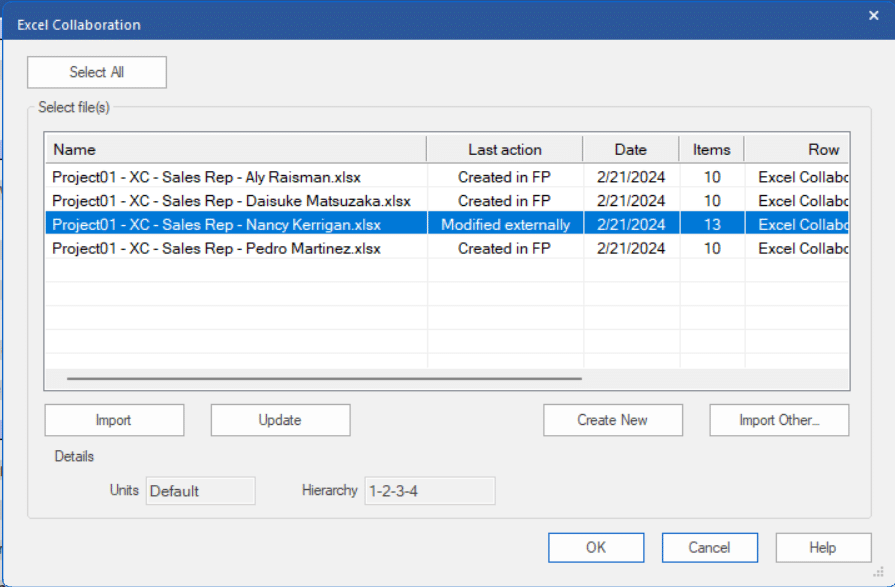
The Select files(s) to update display lists all collaboration worksheets associated with the current project. You may right click on any of the files and open the context menu to export the file, remove the file association, open in Excel or open the folder where the file is saved.
To update and export one or more of the existing file(s), select the files you want to update and then click the Update button.
The Select All button selects all files on the list. This provides an easy way to update all associated files at once.

