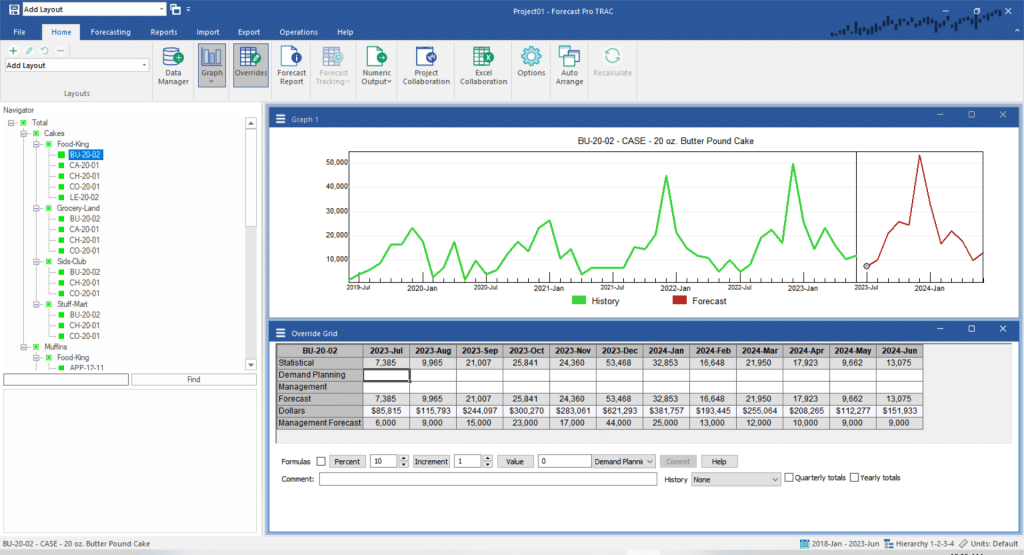At times it may be useful to have visibility to external information while working with the forecasts. In this example, we’ll bring in some forecasts that were generated outside of Forecast Pro.
Click the Data Manager icon to call up the Data Manager.
Click the Add drop-down on the External Data row, select Excel and select 123 Bakery – External Data – SKU-Level Forecasts.xlsx to add it to the External Data row.
Click the Refresh button on the External Data row to read in the external data.
Click the Exit button to exit the Data Manager.
Right click on the grid to invoke the context menu and select Settings.
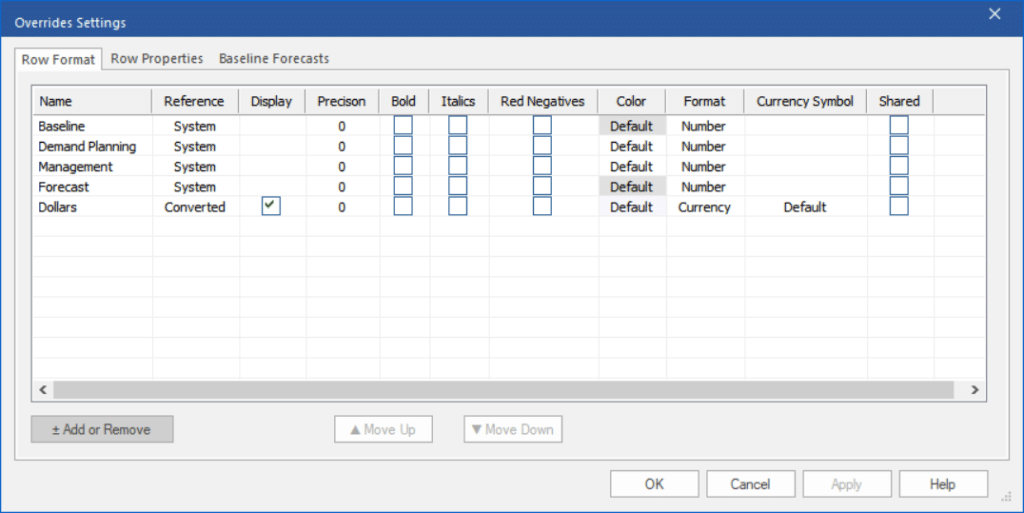
Click on the Add or Remove button to bring up the Add or Remove dialog box. Click on the Filter drop-down on the top of the dialog box and select External Data. The three new rows that we just imported from Excel are listed.

Select all 3 rows and click OK to return to the Override Grid dialog box. Notice that the Reference column lists our three new rows as External and all three rows have checkmarks in the Display box. Click Apply to add these rows to the Override Grid display without leaving the settings box. Remove the checkmarks from the Display column for the Sales Forecast and Customer Forecast rows and click OK to update the display and exit the dialog box.
Select Total>Cakes>Food-King>BU-20-02 on the Navigator. Your display should match the one shown below.