When you forecast a multiple-level hierarchy Forecast Pro will automatically reconcile the forecasts. By default, a bottom-up reconciliation will be performed (this is the case in our current example). That means that the group-level forecasts will be generated by aggregating their component forecasts. For example, the forecast for the group Camera would be made by summing the forecasts of vCamera and iCamera.
An alternative is to use top-down reconciliation. A top-down approach creates forecasts at a group level and then proportionally adjusts lower-level forecasts to sum to the group-level forecast. In cases where the lower-level items form a homogenous group, a top-down approach can improve forecast accuracy due to the higher volume (and usually lower variability) present at the group level.
Select Total>Camera on the Navigator. Go to the Forecasting tab and click the Top-down icon in the Group level group. Notice that the \TOPDOWN modifier now appears next to Camera.
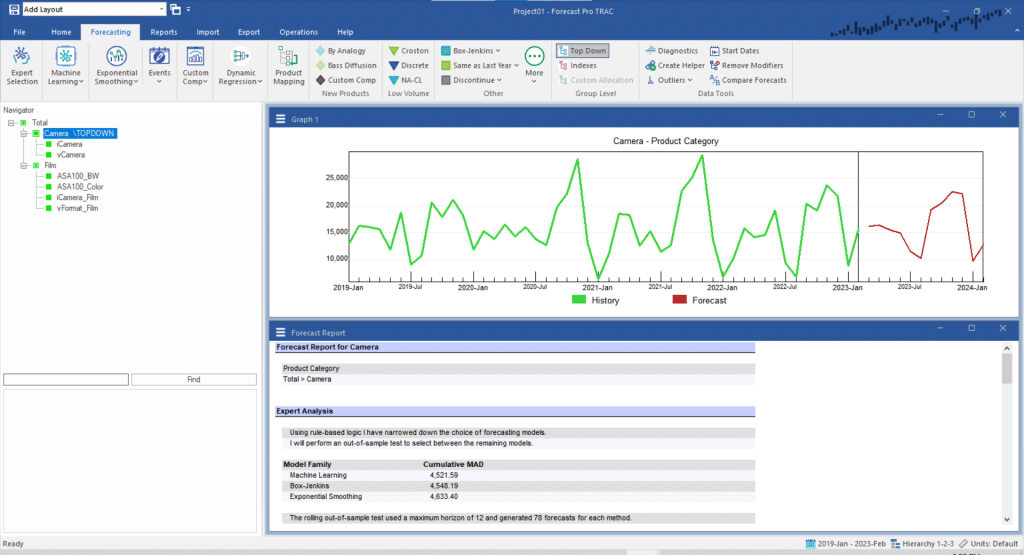
The \TOPDOWN group modifier instructs the program to adjust lower-level forecasts to sum up to the indicated level. Let’s illustrate how this works by considering the various steps involved in forecasting our current example.
Step One: Prepare forecasts at all levels (i.e., prepare forecasts for Total, Camera, Film, iCamera, vCamera, ASA100_BW, ASA100_Color, iCamera_Film and vFormat_Film based on their past histories).
Step Two: Since the group Camera is being forecasted top-down, the forecasts of iCamera and vCamera are adjusted proportionally so that they sum to the Camera forecast.
Step Three: Since the group Film is being forecasted bottom up (the default) the Film forecast is replaced with the sum of the forecasts for ASA100_BW, ASA100_Color, iCamera_Film and vFormat_Film.
Step Four: Since the group Total is being forecasted bottom up (the default) the Total forecast is replaced with the sum of the forecasts for Camera + Film.
There are two additional icons available in the Group level group on the Forecasting tab, Indexes and Custom Allocation. Custom Allocation is discussed in the next section. The Indexes icon applies the \INDEXES modifier to the selected item, instructing the program to estimate the seasonal indexes at the group level and use them for all members in the group. This is particularly useful when some members of the group have short histories or small demand and seasonal factors are difficult to calculate.
After you have examined the output, exit Forecast Pro.

