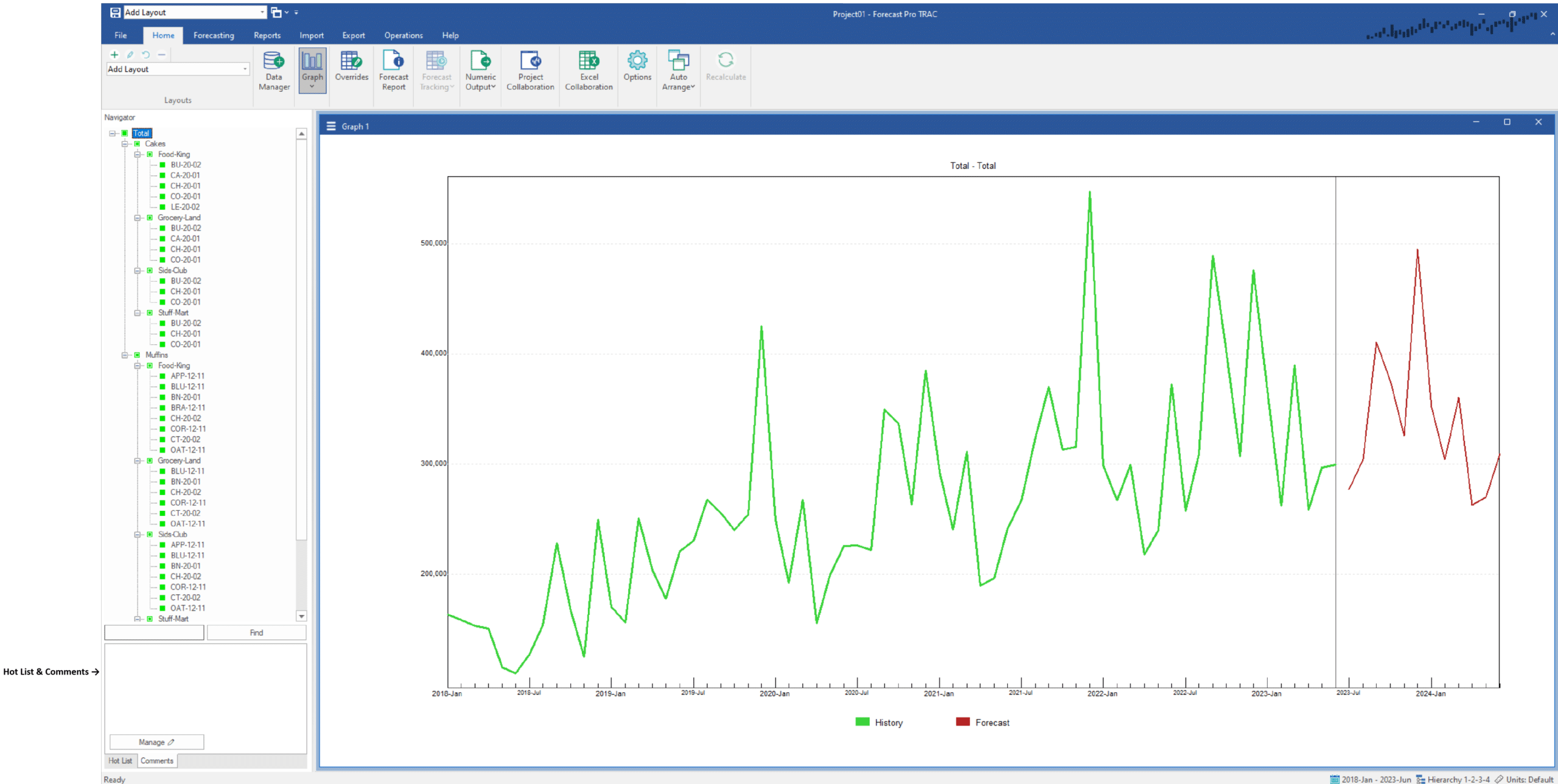Start Forecast Pro.
Click on “New Project” to start a new project and go to the Forecast Pro main window.
Make sure that you are on the Home tab and click on the Data Manager icon to call up the Data Manager.
Click the Add drop-down on the Historic Data row, select Excel and select 123 Bakery – Historic Data.xlsx to add it to the Historic Data row. Your Data Manager should look like the one below.
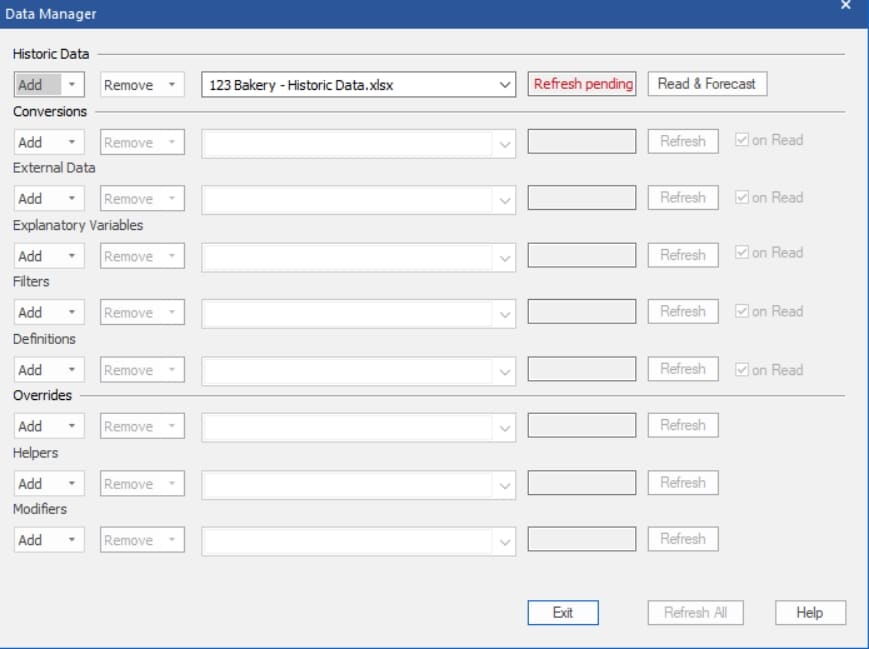
Click on the Read & Forecast button and then on the Exit button to close the Data Manager.
On the Home tab, turn off the Override view by clicking on the Overrides icon and click on the Auto Arrange icon to maximize the open Graph view.
Right click on the Navigator to invoke the Navigator’s context menu. Select Expand All to fully expand the Navigator.
Drag the top of the Hot List & Comments section (right below the Navigator) up a bit to increase the window size. Your display should now look like the one below.