Start Forecast Pro and open the project, Tutorial – Pareto. This project contains forecasts for the cakes and muffins data that we worked with in previous lessons.

On the Home tab, click the Options icon to invoke the Options dialog box and then select the Pareto tab.
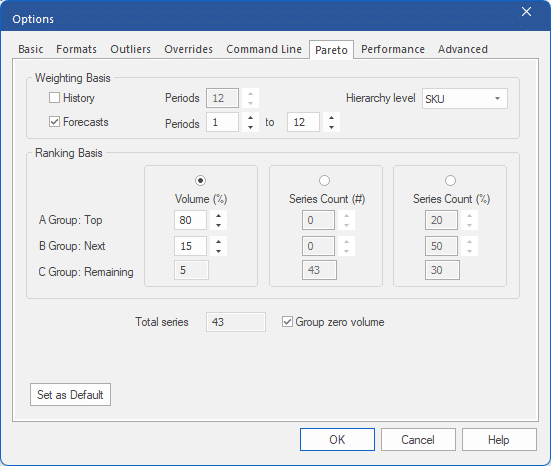
The Pareto Analysis tab allows you to specify how the ABC codes should be assigned.
The Weighting Basis section allows you to indicate whether the ranking should be performed using the history, forecasts or a combination of the two and allows you to set the span for your selection. The codes are assigned to a single level of the hierarchy. The Hierarchy level drop-down allows you to pick the level to use.
The Ranking Basis section allows you to set the thresholds for the classifications.
The Volume (%) option allows you to set the codes based upon the cumulative volume of each group. For example, if A is set to 80%, B is set to 15% and C is set to 5%, Forecast Pro will first rank all of the items from highest volume to lowest volume and then sequentially place the top ranked items into the A group until their cumulative volume equals or exceeds 80% of the total volume. It will then sequentially place items into the B group until the cumulative volume of the A and B items equals or exceeds 95% (80% + 15%). The remaining items (5% or less of the cumulative volume) are assigned type C.
The Series Count (#) option allows you to assign specific numbers of items to each group. For example, if you had 1,000 items and you set the A group to 100, the B group to 200 and the C group to 700—the 100 highest volume items would be assigned to group A, the next highest 200 items would be assigned to group B and the remaining 700 would be assigned to group C.
The Series Count (%) assigns the specified percentage of the total number of items you have to each group. For example if A is set to 20%, B is set to 50% and C is set to 30%, Forecast Pro will first rank all of the items from highest volume to lowest volume and then sequentially place the top ranked items into the A group until the number of A group items equals 20% of the total number of items. It will then sequentially place items into the B group until the number of B group items equals 50% of the total number of items. The remaining items (30% of the total number of series) are assigned type C.
If selected, the Group zero volume option will place any items with zero volume into group “D”.
Make sure that your settings match the ones above and click OK.

