The next step is to define the historic demand data you wish to forecast and any other inputs you would like to use.
In this example we will prepare sales forecasts for 123 Bakery. The data consist of monthly sales of Cakes and Muffins.
Click the Data Manager icon to open the Data Manager shown below.
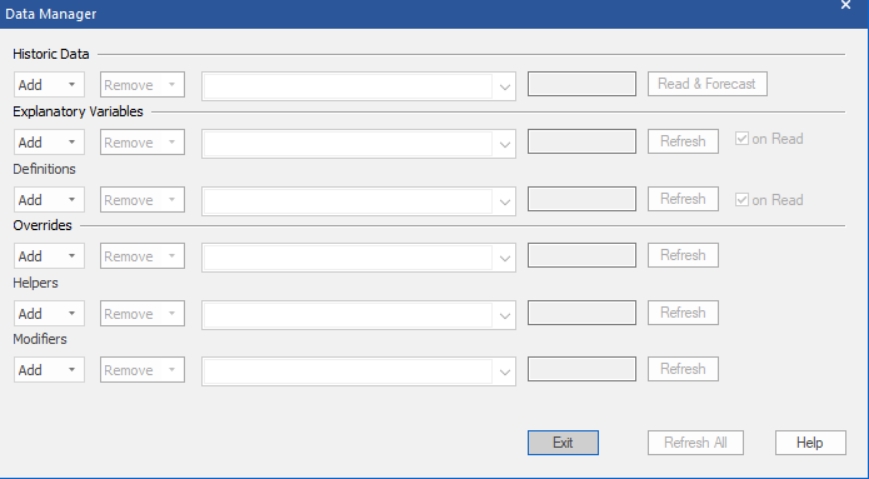
The Historic Data row on the Data Manager is used to specify the demand histories for the items you wish to forecast. The remaining rows are used to define other (optional) inputs. We will be exploring these options in future lessons. For all rows, the Add drop-down is used to specify the file(s) or ODBC table(s) containing the relevant inputs.
Click the Add drop-down on the Historic Data row, select Excel and select 123 Bakery – Historic Data.xlsx to add it to the Historic Data row.
When you list a data file in the Historic Data row, the program will forecast every series in the data file.
The five remaining rows on the Data Manager are used to import explanatory variables, definitions, override values, helper variables and forecast modifiers into your current project. We will be exploring these options in future lessons.
Notice that the Historic Data row includes a button labeled Read & Forecast. As you probably guessed, clicking the button will read in the data and generate the forecasts.
Notice that, except for the Historic Data row, all rows have a Refresh button and two of the rows have an “on Read” checkbox. After the historic data has been read and forecasted, the Refresh button can be used to load the specified, optional data files. If the “on Read” checkbox is selected for a file, that file will be automatically read in whenever you hit the Read and Forecast button. The “on Read” option is useful when the associated data will be changing each forecast period. We will discuss how each of these files is used by Forecast Pro in future lessons.
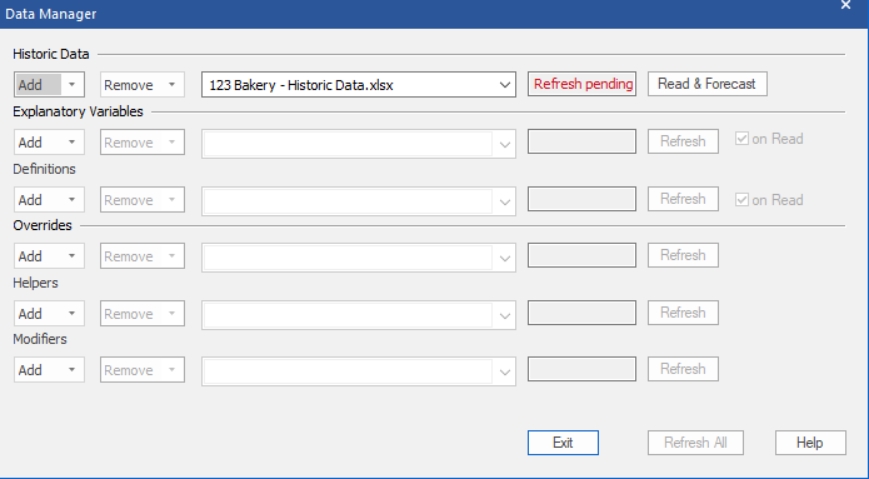
Your Data Manager should look like the one above.
Click the Read & Forecast button to read in the data and generate the forecasts. Click the Exit button to exit the Data Manager.

