

If you do not include any attribute fields, when you read the data into Forecast Pro, it will create a one-level hierarchy (i.e., there will be no group totals).
If your data file, table or query includes attribute fields prior to the Variable Name field, Forecast Pro will automatically build a multiple-level hierarchy. The first level of the hierarchy will correspond to the first attribute field, the second level of the forecasting hierarchy will correspond to the second attribute field, etc.
Let’s illustrate this with an example. The spreadsheet 123 Bakery – Historic Data.xlsx is a sample data file shipped with Forecast Pro. It is shown below.
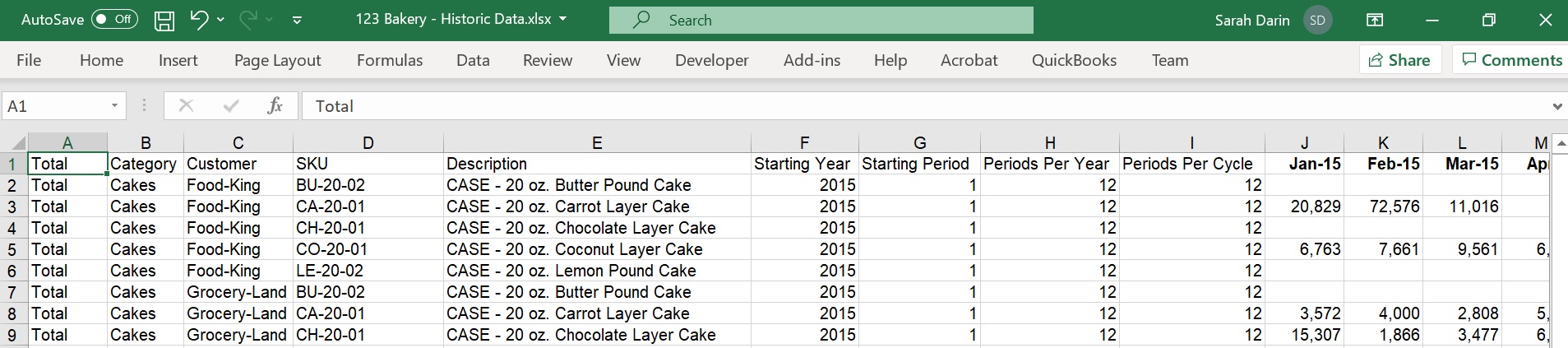
In our example, our first attribute field is Total. Notice that the value for the field Total is “Total” for all items. Since all items have the same value for the first attribute field, when we read this spreadsheet into Forecast Pro the first level of our forecasting hierarchy will provide a grand total for all items in our spreadsheet. Notice that the next attribute field is Category, which contains both Cakes and Muffins. Thus, when we read this spreadsheet into Forecast Pro the second level of our forecasting hierarchy will breakdown total sales into Cakes and Muffins. The next attribute field is Customer. Thus, the third level of our forecasting hierarchy will breakdown the Cakes and Muffins into Customers. The next field is the Variable Name (labeled “SKU”) so the final level of our hierarchy will breakdown the Category-by-Customer into SKUs.
By default, the Automatically sort option on the Formats tab of the Options dialog box is selected, and Forecast Pro sorts the data alphabetically prior to reading it in. If Automatically sort is not selected, the order of appearance on the spreadsheet dictates the structure of the hierarchy and you’ll want to take care when constructing your spreadsheet.
ODBC attribute fields
The file 123 Bakery – ODBC.mdb is a sample data file shipped with Forecast Pro. It is shown below.
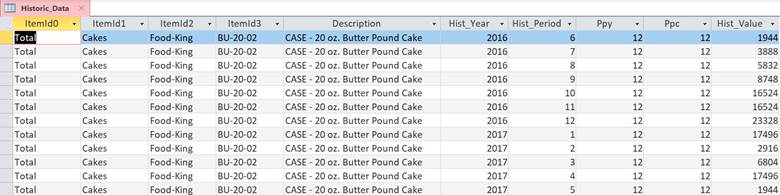
If you are using ODBC the first attribute field must be named ItemId0, the second attribute field must be named ItemId1, etc. All attribute fields must be text fields. Other than that, the operation is identical to the spreadsheet format described above.