

Forecast Pro reads data from structured tables or views defined in the database. Ordinarily, the tables created for the Forecast Pro interface are just a subset of the entire database.
Here is an example of a of a data table formatted for Forecast Pro. The file is installed with the program and is named Sample Historic Data – ODBC.mdb.
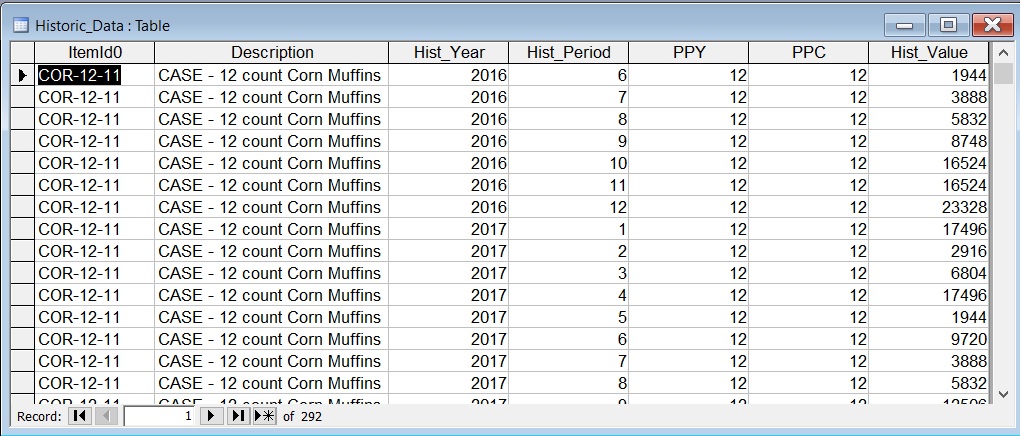
The above example does not use attribute fields to define product groupings. This is often desirable and is discussed in the Using Attribute Fields to Define a Hierarchy section.
In our example, each data record consists of six header items in columns 1 through 6, followed by the corresponding historic data point. It is important to note that each data record must contain the aggregated value for the given period.
The fields are defined as follows.
ItemId0. This is a text field containing the variable name. It can be up to 256 characters.
Description. This is a text field containing the variable description. It can be up to 256 characters.
Hist_Year. This is a number field with field size double containing the year.
Hist_Period. This is a number field with field size double containing the period.
Ppy. This is a number field with field size double containing the periods per year.
Ppc. This is a number field with field size double containing the periods per cycle.
Hist_Value. This is a number field with field size double containing the aggregated historic data value for the record’s “date” as defined by the Hist_Year and Hist_Period.
See the Overview section at the beginning of this chapter for more details on these items.
The Forecast Pro project needs to connect to an ODBC database before you can access the tables and queries therein. The first time you select Add ODBC in the Data Manager for a given project you will be prompted to establish the file data source (select an ODBC driver) and then to select a database.
Once the project is connected to the database, the tables and queries are displayed, including those that have nothing to do with Forecast Pro. A table from the database is treated just like a file when you are using the Data Manager. Thus, you should arrange data into the tables or views that make logical sense as entries in the Data Manager.