

Forecast Pro is shipped with data files containing the 111 series from the original M-competition. M-data Annual.xls contains 20 annual series, M-data Quarterly.xls contains 23 quarterly series and M-data Monthly.xls contains 68 monthly series.
In this lesson we will compare the out-of-sample performance of two different forecasting techniques using the monthly data set. The main idea of this facility in Forecast Pro is to give you the opportunity to test options for time series from your own company. This lets you tune Forecast Pro to your data.
Start the program and open a new project. Click the Data Manager icon on the Home tab and specify M-data Monthly.xls on the Historic Data Row. Click the Read & Forecast button and then click Exit to exit the Data Manager.
Right click on the Navigator to invoke its’ context menu and select Expand All to fully expand the Navigator. Turn off the Override and views by clicking the Overrides icon. Click on the Forecast Report icon to open the Forecast Report view and then click the Auto Arrange icon to maximize the Forecast Report window. Select Monthly>MAK044 on the Navigator. Your display should now match the one shown below.
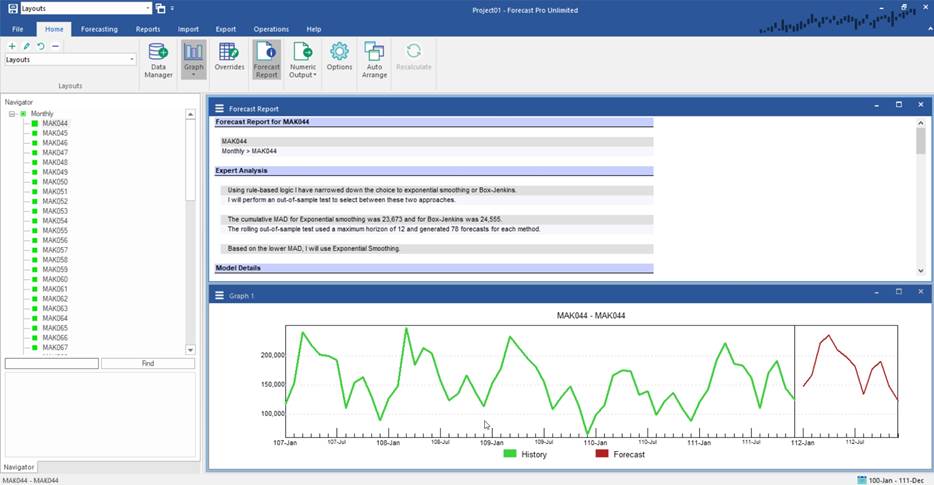
Select the Operations tab. Note that the tab displays the Start and End Dates for the historic data (also displayed on the status bar) and allows you to set a holdout sample. By default, there are 0 periods in the holdout sample. Change the holdout sample to 6 and click the Forecast icon to create the forecasts.
The graph displays the static 6-month holdout forecast. Notice that the graph includes a vertical line dividing the history into two parts. To the left of the vertical line is the data used to generate the static forecast and to the right are the six points that we held out along with the forecasts.