Custom Allocations
A custom allocation approach allows you to dictate how a group-level forecast is allocated to its component series. This is appropriate when the breakdown between the two levels is known.
To use a custom allocation, you must define the allocation proportions in a file, table or query and read them into Forecast Pro using the Definitions row in the Data Manager.
Examine the file Running Shoes – Custom Allocation.xlsx.
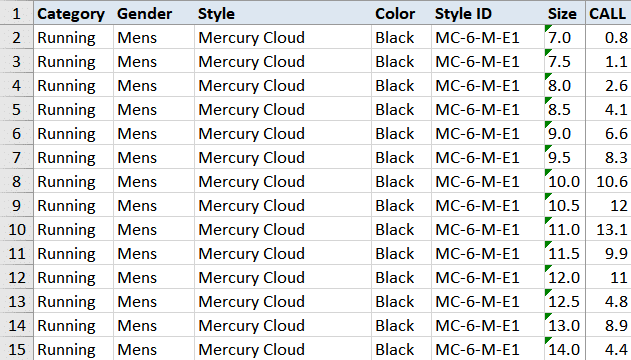
Notice that the attribute fields are present. In our example, column G contains the allocation proportions.
If you will be using a table or query to hold the allocation proportions, you’ll want to examine the CustomAllocation table in the file Running Shoes.mdb.
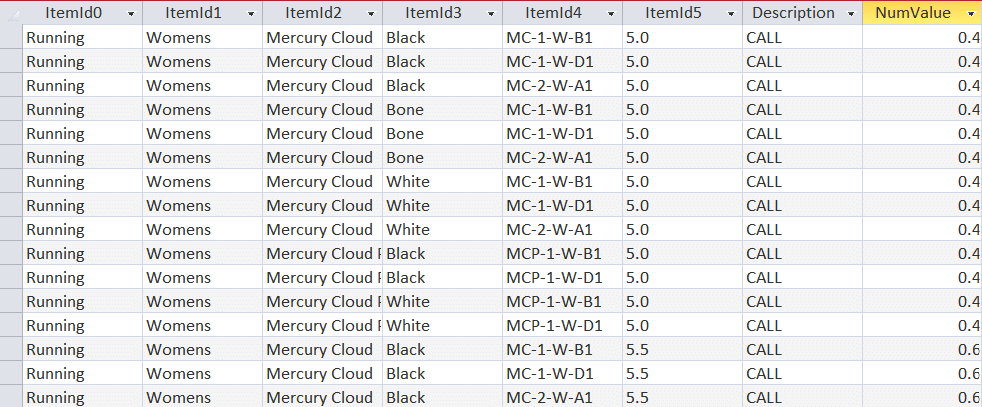
Notice that the attribute fields are present. Description is a text field containing the keyword CALL to identify the entry as an allocation proportion. NumValue is a number field with field size double containing the allocation proportion.
Formatting rules
In a spreadsheet, a header row that uses the keyword CALL to identify the allocation proportions column is required.
The allocation proportions can be assigned at any level.
The allocations do not need to sum to 100 (i.e., they do not need to be percentages), they are simply relative proportions. For example, if a group had two component series, A and B, and you assigned A a weight of 2 and B a weight of 1, then series A would get a two thirds allocation and series B would get one third.
Integer Rounding Quantities
Forecast Pro allows you to display integer forecast rows for the statistical and/or final forecasts on the override grid, graph and other reports. These rows allow you to define an integer quantity to round to (e.g., 1, 50, 1000, etc.) and then round the forecasts using an algorithm that keeps track of the “remainder” (rounded amount) and applies it to the next period’s forecast value. This is particularly useful for low-volume forecasts or when there are large minimum order quantities, where traditional rounding can result in biased forecasts.
When using integer forecasts, the user defines the default rounding quantity in the Advanced Controls tab of the Options dialog box. If you wish to assign item-specific rounding quantities you can do so by defining them in a file, table or query and reading them into Forecast Pro using the Definitions row in the Data Manager.
Examine the file 123 Bakery – Definitions – Integer Rounding Quantities.xlsx.
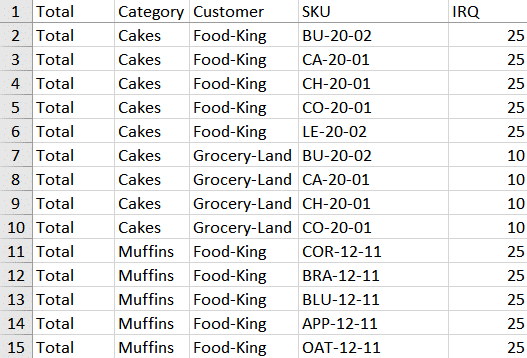
Notice that the attribute fields are present. In our example, column E contains the rounding quantities.
If you will be using a table or query to hold the rounding quantities, you’ll want to examine the IRQ table in the file 123 Bakery – ODBC.mdb
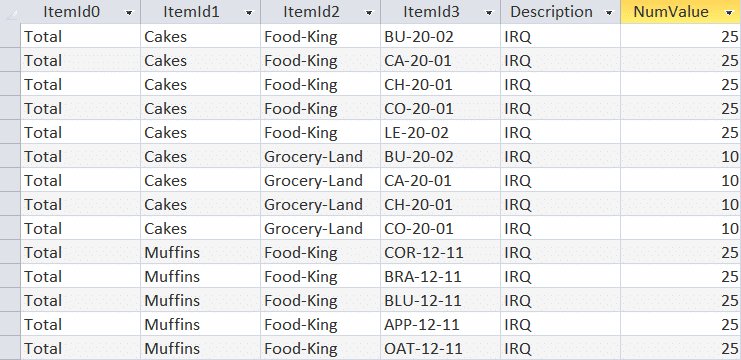
Notice that the attribute fields are present. Description is a text field containing the keyword IRQ (Integer Rounding Quantity) to identify the entry as a rounding quantity. NumValue is a number field with field size double containing the rounding quantity.
Formatting rules
In a spreadsheet, a header row that uses the keyword IRQ to identify the rounding quantity column is required.
The rounding quantities can only be assigned at the end-item level.
If you wish to use the default rounding quantity defined in the Advanced tab of the Options for a given item, it does not need to be included in the spreadsheet, table or query.

